Data recording in sh404SEF
You can instruct sh404SEF to record extended data about common events happening on your site, for debugging purpose when creating the site, or for maintenance, while the site is operating normally. The corresponding settings are located under the Data recording tab of sh404SEF configuration:
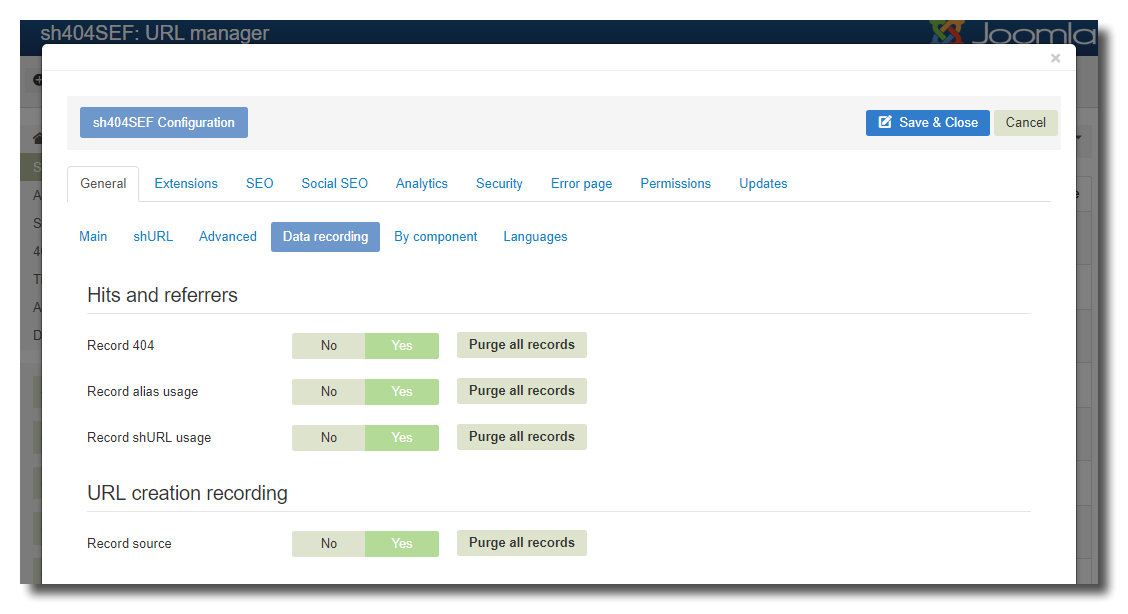
Hits and referrers
You can record the data listed below when:
- a 404 request happens on your site
- an alias is used to redirect a request
- a shURL is used
Each time such an event happen, and if you set the corresponding option to Yes, additional data will be recorded to help you fix potential errors on your site, or simply measure results of your actions and make marketing decisions.
The recorded data can be read by clicking on the + button in the Details column of any record in the Alias manager, the 404 requests manager or the shURL manager. Please see next page for more details.
Though very efficient, the recording process will use up some server resource, so you should check the impact on your site loading time before leaving recording enabled permanently.
If your site is running under HTTPS, you need to set the Referrer policy to
Origin onlyorOrigin when cross-originso that detection of whether 404s and other URLs are internal or external work. With other settings, some requests may be marked as External while they are in fact Internal, because the visitor browser will not pass the calling page information.
URL creation recording
When this option is enabled, sh404SEF will record for each SEF URL created on which page(s) it was found. It will also record details about the particular extension that initially created the link. Please see more details on next pages.
This recording processing uses significant server resource, and is intended for debugging purposes. You should normally not leave it enabled permanently.
A warning will be displayed on the main sh404SEF control panel as long as URL creation recording is enabled.
Deletion
Next to each data recording setting, there is a Purge all records button. As per the name, click on it to delete all recordings for a given type of data. It's a good thing to do especially after using the Record source option, as it may record large volume of information when left enabled for some time.