Analytics getting started
Requirements
As seen on the previous page, you only need to have web property ID to get started. This ID is a short string that uniquely identify your web site in the eyes of Google Analytics. It will looks similar to this:
G-12345678 or UA-12345678-1
IDs starting with
G-are used starting with Google Analytics version 4. IDs starting withUA-are used by Google Universal analytics. Make sure to use the ID corresponding the Google Analytics version in use on your site.
Enabling Google Analytics (the video version)
Enabling Google Analytics
As with most sh404SEF features, URL optimization must be enabled for the Analytics tracking snippet to be inserted into your pages
Once you get your property id, open sh404SEF configuration, select the Analytics tab. You can then select your Google Analytics tracking type and paste in your property ID:
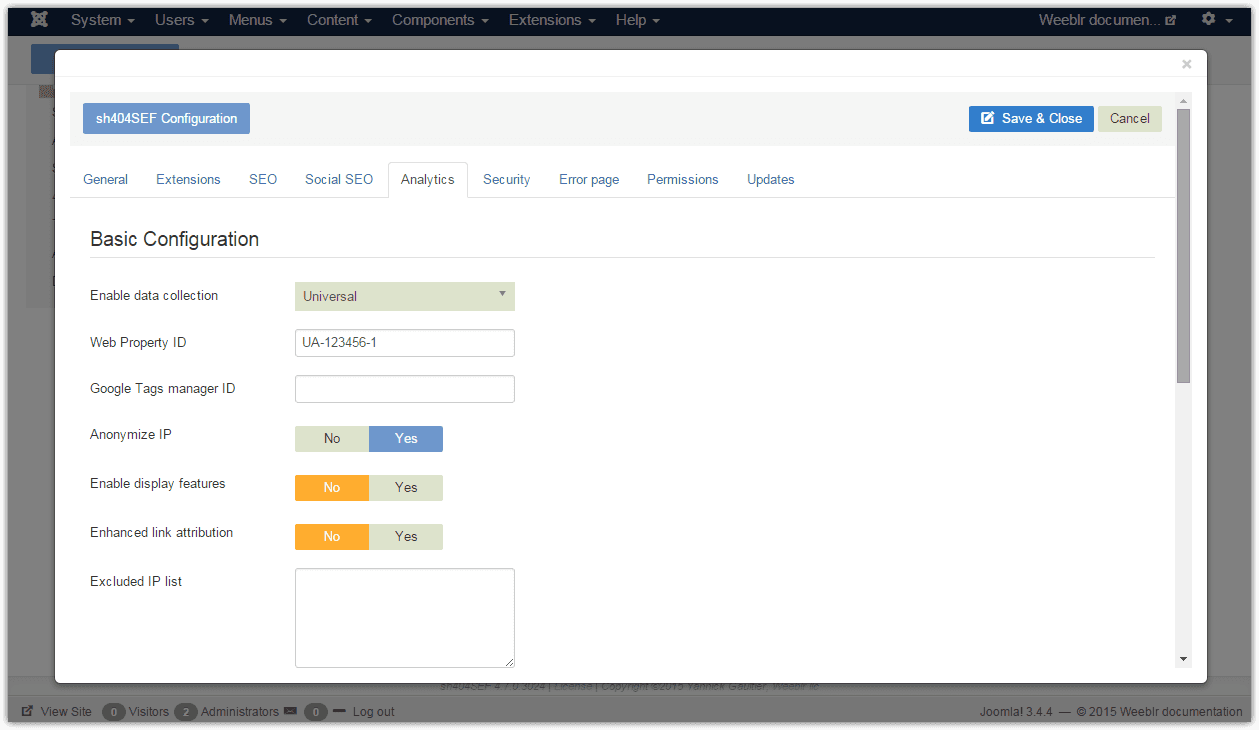
-
Enable data collection: Google Analytics standard accounts are called v4 from 2021 onwards. Previous version, Universal Analytics is and will be in use for many years to come. Alternatively, instead of using directly a Google Analytics tracking code, you can use another service from Google, Google Tag manager. Web Property ID: this is where you should paste the id obtained from Google, and mentioned in Requirements above.
There are several more settings to enhance Analytics setup, but none is mandatory and default values are fine. You can however get more details on next page.
Note that those settings apply to Universal Analytics. For Analytics version 4 and Google Tag manager options are normally managed through the Google Analytics control panel itself.
After you save configuration, sh404SEF will start inserting the Google Analytics tracking code inside your site pages. You can check it by displaying a page source code:
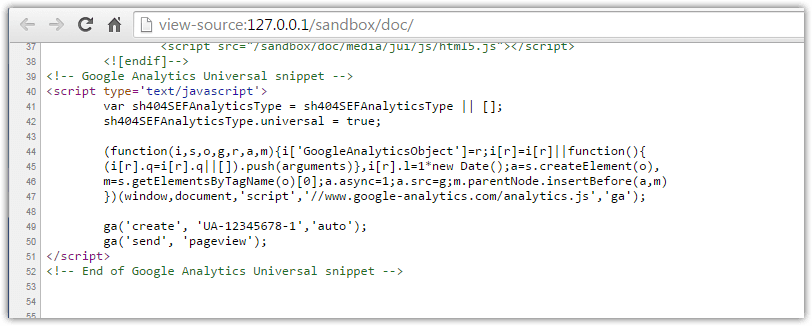
Always make sure at least one user group is selected in the Enable for groups option. If not, the tracking will never be displayed. The default value of Public means that tracking code will be inserted for all users.