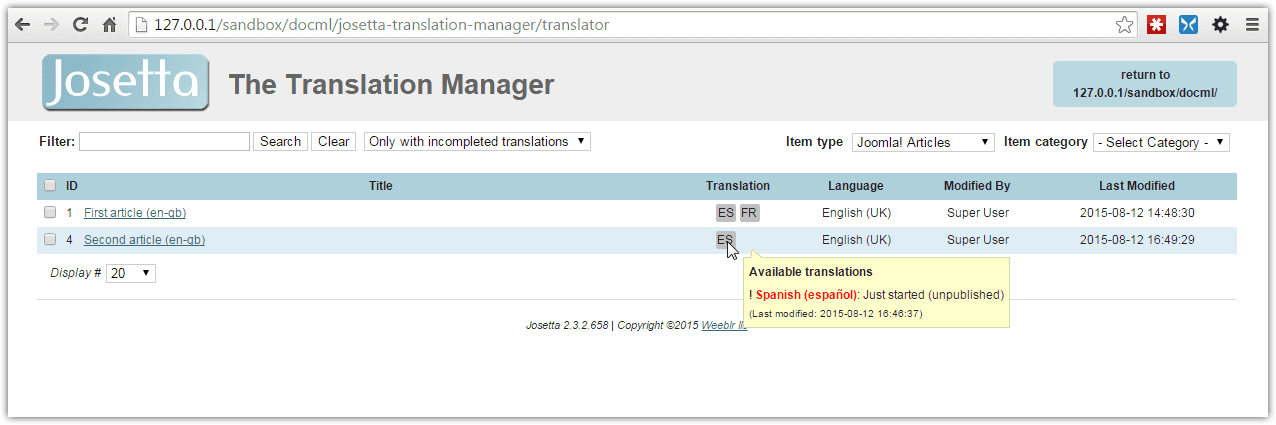Translating on the front end
Josetta has been discontinued as of January 20, 2017. It is not developed any longer, and unsupported. This documentation is left available as a reference for past users.
Translating an item with Josetta is done on this page, accessed through the Josetta start page seen previously:
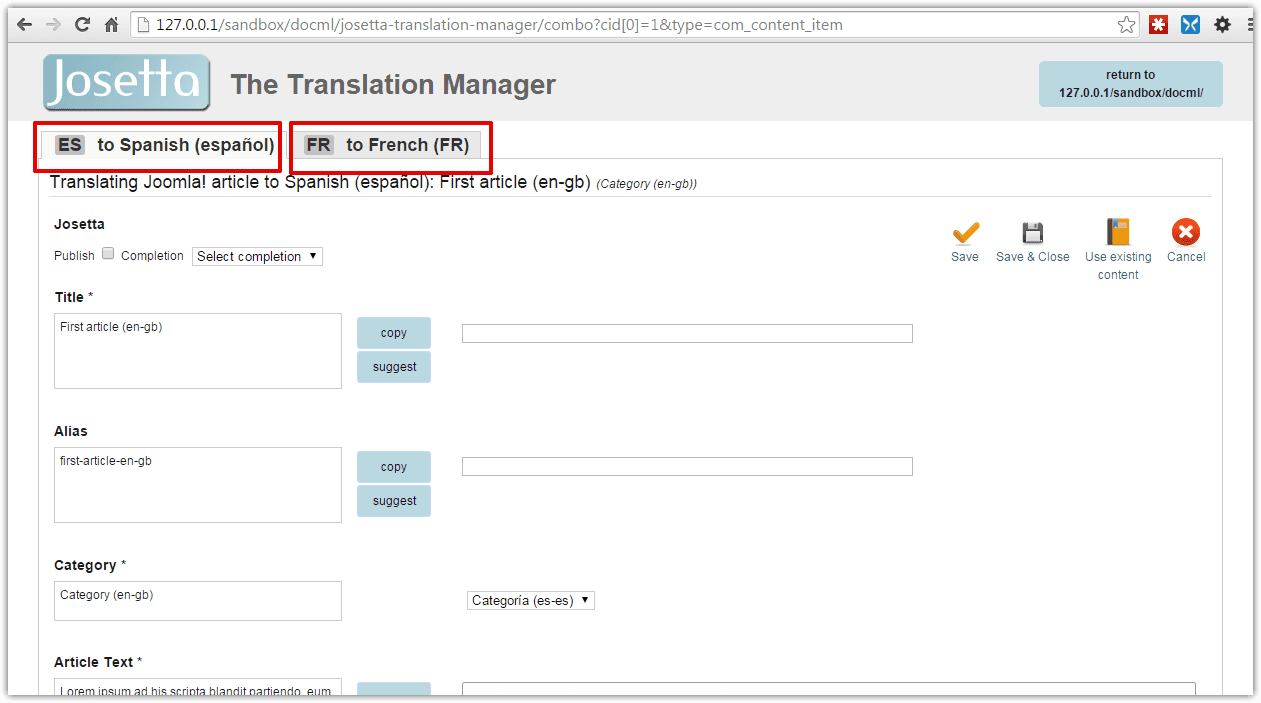
On this translation screen, our translator can see two tabs, one for the Spanish translation, one for French. This is because this user has been added to the Josetta user group, and can translate all languages. Should there be more languages on your site, they would be showing on additional tabs.
Conversely, if the translator was assigned only to, say, the French language, the Spanish tab would be hidden, only showing the selected language.
Fields available for translation have been selected so that translators only see and translate required data. They won't be presented with technical details such as number of items on page or CSS classes names, that otherwise can be found when creating content directly inside Joomla!
Actual fields available for translation will vary with the type of items being translated: an article and a contact or a category won't have the same fields.
The screenshots above are from the full version of Josetta, thus including the machine translation feature.
Translating
A user translates by entering translated text into the corresponding input box, or selecting amongst multiple choices.
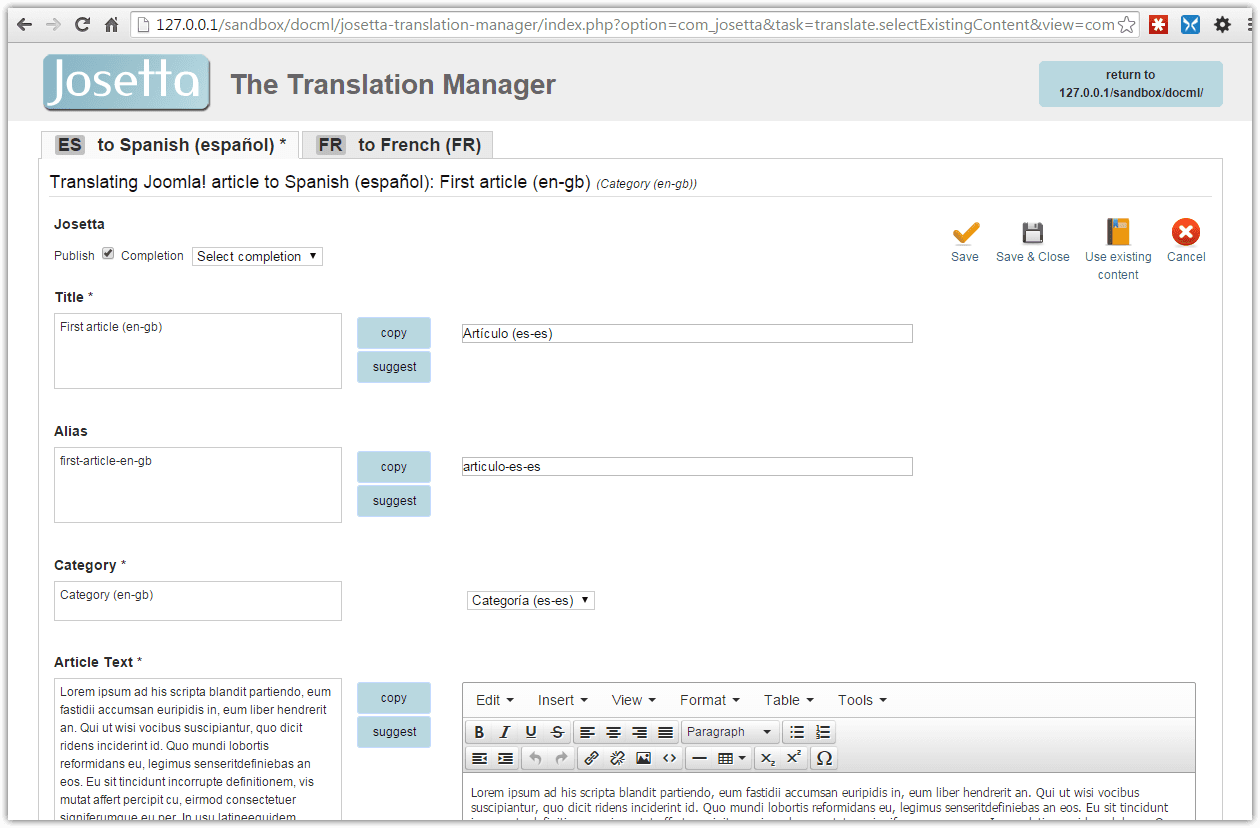
When doing so, one can make use of 2 buttons, located in the middle of the screen:
-
Copy: clicking on this button will copy exactly the content of the source language content into the translated content field.This will be very useful when translation is identical or very close to source, or when the source content has HTML markup that you would otherwise need to recreate. In both cases, it's usually faster to first copy, and then modify the copy, than to directly type again all translated content
-
Suggest: assuming you have setup a machine-translated suggestions, pressing this button will take the source language content and send it to that service to get a machine-translated equivalent.The suggested translation will then replace the current one. This is a very efficient process. With many language pairs, it's again much faster to request a suggested translation and correct the errors than to start typing from scratch. This is particularly true of course for any formatted document, where you would have to recreate all HTML markup, possibly tables and images (those would be preserved when machnie-translating).
After translating, or updating a translation, on one or more language tabs, translator should only press the Save or Save and close button to store the new content, and optionally return to the start page.
When saving translated content, Josetta will make sure Joomla! associations are set properly and automatically.
Saving a Spanish translation for a source language article, say English, will for instance create an association between the English and Spanish articles.
As a consequence, if you are translating an All language source item, its language will be changed to the source language - as Joomla! requires associated items to have an actual language, not the All language.
When translating an item which belongs to a category, Josetta will let you select a target category through a select list of categories in the target language. You should make sure you first translate categories before you start translating articles, very much in the same way you create Joomla! categories before adding Joomla! articles.
Tracking translations progress
After the translation process has begun, you can track what's been translated:
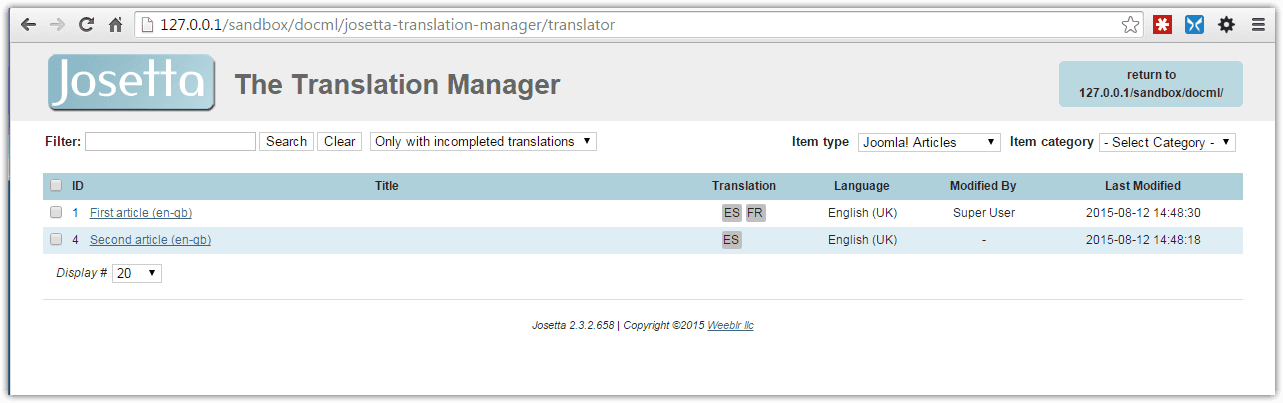
Hovering over speficic items will bring up more details about the translation completion, and will highlight it in red when the original content has been modified and the translation should be updated: