Accessing the translating page on the front end
Josetta has been discontinued as of January 20, 2017. It is not developed any longer, and unsupported. This documentation is left available as a reference for past users.
You can access the Josetta translation page on the front end of your site in multiple ways:
Publish the Josetta menu
During installation, Josetta added a menu aptly named Josetta. You can create a menu module and publish it on your site, using standard Joomla! methods.
When a translator clicks on the Josetta translation manager menu item, they'll be prompted to login - if not already logged in, before they can access Josetta.
Optionally, you can set the access level for the Josetta translation manager menu item to Josetta: when you do that, the menu item itself will only become visible to users already logged-in and members of a Josetta user groups. As a consequence, you must provide somewhere on your site a login module, or a way to login.
Instruct translators to directly visit Josetta page
The Josetta translation start page be accessed on your site by visiting the following URL:
http(s)://example.com/index.php?option=com_josetta
Any user typing this URL (substitute example.com with your domain) in their browser address bar will first be prompted to login - if not already logged-in, and then presented with the translation page.
You can use a URL shortener (bit.ly, goo.gl) to create a short link for this URL.
If you use SEF URLs, especially with sh404SEF, you'll get a nice URL such as http(s)://example.com/josetta. With sh404SEF, you can customize or shorten it as you see fit.
The Josetta start page
A translator will then be presented with the Josetta start page, similar to this:
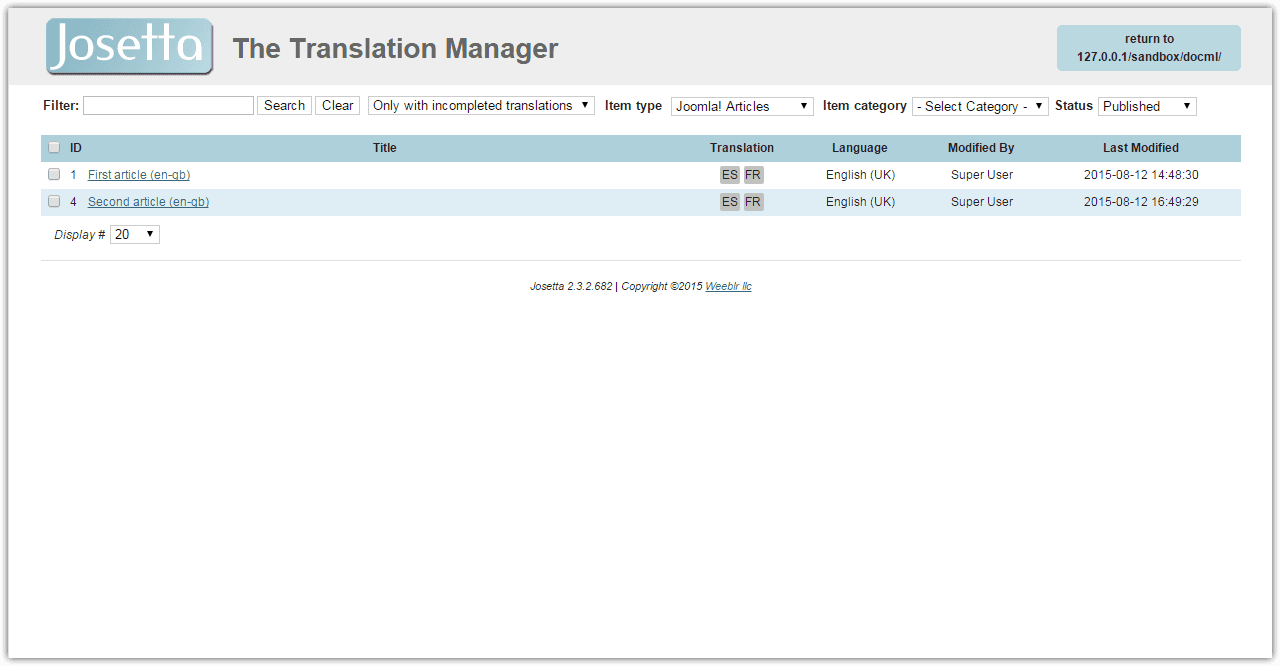
We'll see on next page how to select items to translate and translate them.