Pages management
To perform most of its duties, 4SEO needs to know the content and characteristics of your website pages. It gets this information by crawling your site in the background and analyzing all pages it can discover, in very much the same way search engines will do so.
Being an extension running inside your site, it does have advantages over Google and Bing in that it can better understand and identify content and metadata.
Important
Information found about your website pages are stored associated with each page URL (or address).
If you change your website SEF URLs, such as when modifying significantly your menus structure, or installing, removing or changing the URL configuration of a SEF extension such as 4SEF, you will need to reset the analysis of all pages. This is done by using the Reset analysis button on the Site analysis tab of the Pages page settings.
Changing URLs means you may also lose custom metadata you may have set for some pages. It is therefore recommended to avoid SEF URLs changes and only customize metadata once the website configuration is advanced enough to be considered stable.
There are 3 ways to run the analysis, and you can use them together:
- background site analysis
- from the admin
In addition, you can ask 4SEO to analyze a single page on-demand. You can do so either from the admin, on the Pages page, or from the frontend, on the page itself.
4SEO also performs another type of analysis: Core Web Vitals measurements. This is Google latest way of including performance in their ranking. Learn more on next page, Performance analysis.
Site analysis
This is the main and normal way of analyzing your site content, and it's happening automatically as visitors are viewing your pages.
When a visitor loads any page on your site, a small invisible image link is added to the page and will later, in the background, trigger 4SEO's crawler. The visitor will not see or notice anything, and the page performance is not affected.
The crawler will then pick one of the pages pending analysis, load it and analyze its content. As all this process is triggered by that small image, it does not slow down the site page rendering or performance and allows for a thorough analysis.
If the page is deemed important, information about it is saved to the database and will be re-used later in various way.
Once that page has been analyzed, the crawler will stop and will only be triggered again when the same or another visitor loads another page. The same process will then repeat.
Only Public pages will be crawled and analyzed. Any page that requires logging-in will not be processed.
You should exclude unwanted pages
For most sites, typically up to about 500 pages, you can easily let 4SEO analyze all pages without worrying about it.
But for larger sites, typically starting with a few thousands pages, you should likely exclude some pages from the analysis for 2 reasons:
- Search Engines want to concentrate on useful pages, pages with valuable content, useful to searchers
- This may speed up the analysis process as 4SEO won't waste time on pages not worth it
Which pages to exclude depends entirely on your site, but usually this includes:
- all user-related pages (login, create account, account details), whether Joomla or from a forum or an e-commerce
- archives, search results, etc.
- sometimes tags or categories
To exclude pages from the analysis, use the Excluded URLs option on the Site analysis tab of the Pages page settings. More details on the Site analysis settings page.
Admin analysis
As the base analysis process relies on having visitors on the site, it won't be enough when you don't have any visitors just yet. For instance before launch, or if there's little traffic on the site and analyzing all pages takes too much time.
In that case, use the backend crawler controls. Click on the Analyze toolbar button of the Pages page. This opens up the crawler controls:
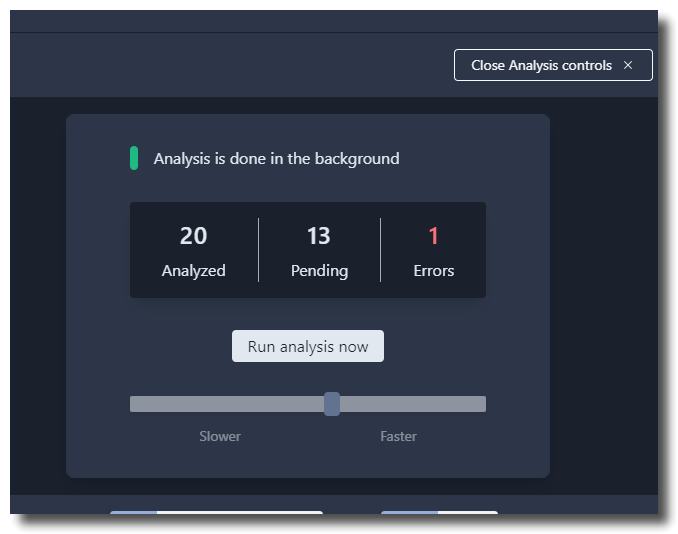
The Run analysis now button starts looking for pages and analyze them. The counters will update as it progresses.
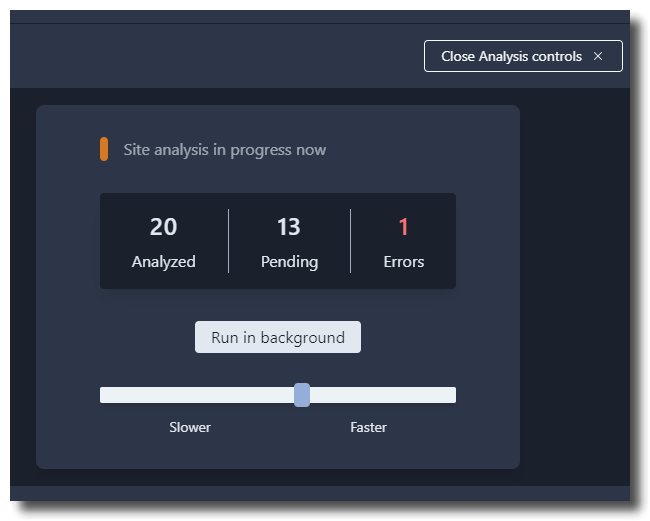
While the analysis is running, you can:
- slow down or speed up the crawler by sliding the
Slower/Fasterslider. This lets you control the workload on your server. - use 4SEO menu to navigate to any other page of 4SEO. The analysis will keep going, as long as you do not navigate to another Joomla page or reload the page
- Click the
Run in backgroundbutton: this will stop live crawling and return to the normal analysis mode, triggered by visitors on the front end.
On-demand analysis
When a page is discovered by 4SEO, that page is added at the end of the list of pages waiting for analysis. It therefore can take some time before that page is actually analyzed.
When using on-demand analysis, the page is analyzed immediately. This can be very useful for instance when you just created a new article and want to add custom metadata or title to it, without waiting for the "natural" analysis to happen.
In the admin
There are 2 ways you can use on-demand analysis in the admin:
- add a yet-unknown page
- refresh data about an already known page
Add a yet-unknown page
On the Pages page, click the Add/Refresh page button in the toolbar. This will open a popup where you can enter the URL of the page you want to analyze:
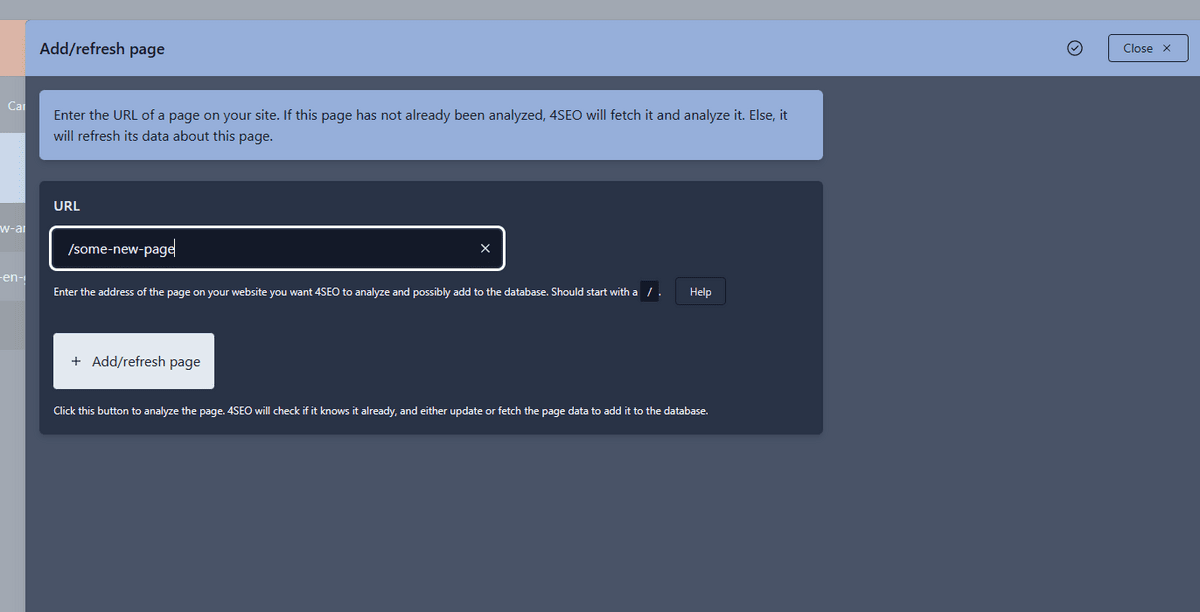
After pressing the Add/refresh page button, the page will be analyzed and a result displayed. If successful, the page will be added to the list of pages and will be analyzed regularly in the background.
You must know the URL of the page you want to add to enter it here and analyze that page on demand. You can usually copy that URL from your website frontend for instance.
If that page is already known, 4SEO will still analyze it and update the data it has about it.
Refresh data about an already known page
If the page is already listed on the Pages page, you can ask 4SEO to re-analyze it immediately to refresh the data it has about it.
Find the page you want to analyze again in the list, open the 3-dots menu and select Refresh page data:
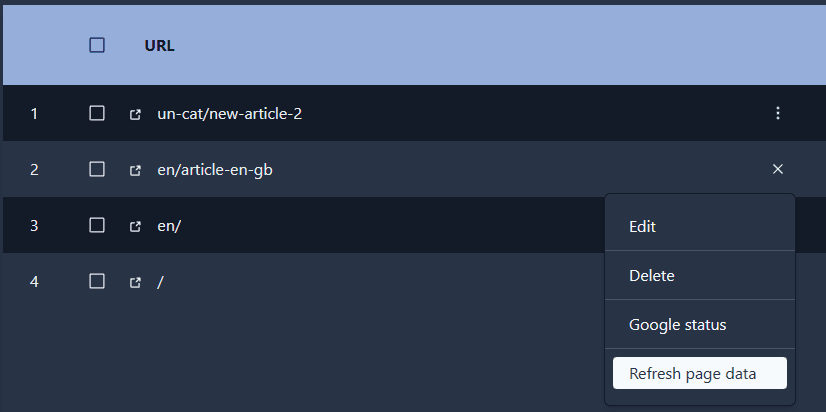
This will open the same popup as above, except that the URL is already filled in for you. Press Add/Refresh page and the page will be analyzed again.
On the frontend
Navigate to the desired page, click the 4SEO icon (you'll need to be logged-in to see it). If the page has not been analyzed yet, you'll see this:
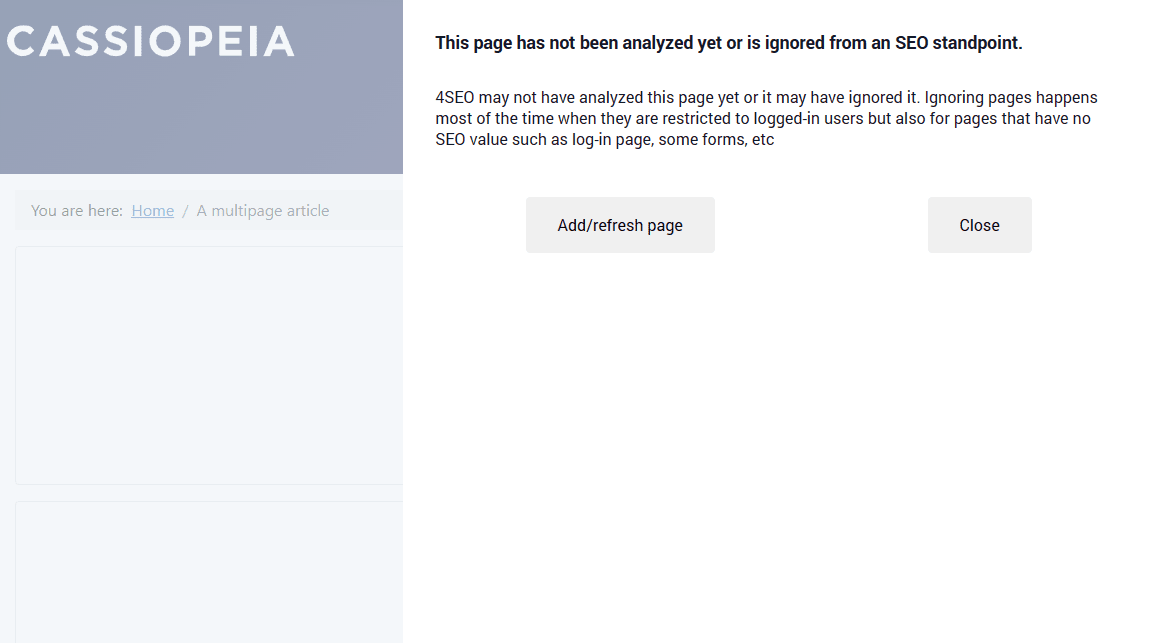
Just click the Add/Refresh page button and wait a few seconds.
Disabling analysis
You can entirely disable site analysis from the Settings toolbar button of the Pages page. This can be useful if you do not add any content to your site anymore for instance.