Google Search Console integration configuration
Requirements
To obtain data on your Google search results performance, 4SEO only has 2 requirements:
- You must have created an account on the Google Search Console website
- Your website must be online
Please note:
- you can use your existing Search Console account if you already have one, no need for a 4SEO-specific account
- just register for an account. You do not need to add your site to the Search Console, or verify it: this can be done automatically by 4SEO in a few seconds
- the Search Console must be able to reach the site (to verify it belongs to you) and so it cannot be under password protection or running on your laptop
Connecting your account
You normally need to Connect your account once. After the initial connection, authorization codes are saved to the database by 4SEO and things will keep working.
Sometimes Google will refuse to honor previously provided authorization codes, for whatever reason they can think of. If 4SEO is unable to submit your sitemap, or data is not displayed on your dashboard, while the Configuration page still says that you are connected:
- click the
Disconnect your accountbutton - click the
Connect your accountbutton to do the connection procedure again from scratch
Select an account
Go to Configuration | Integrations:
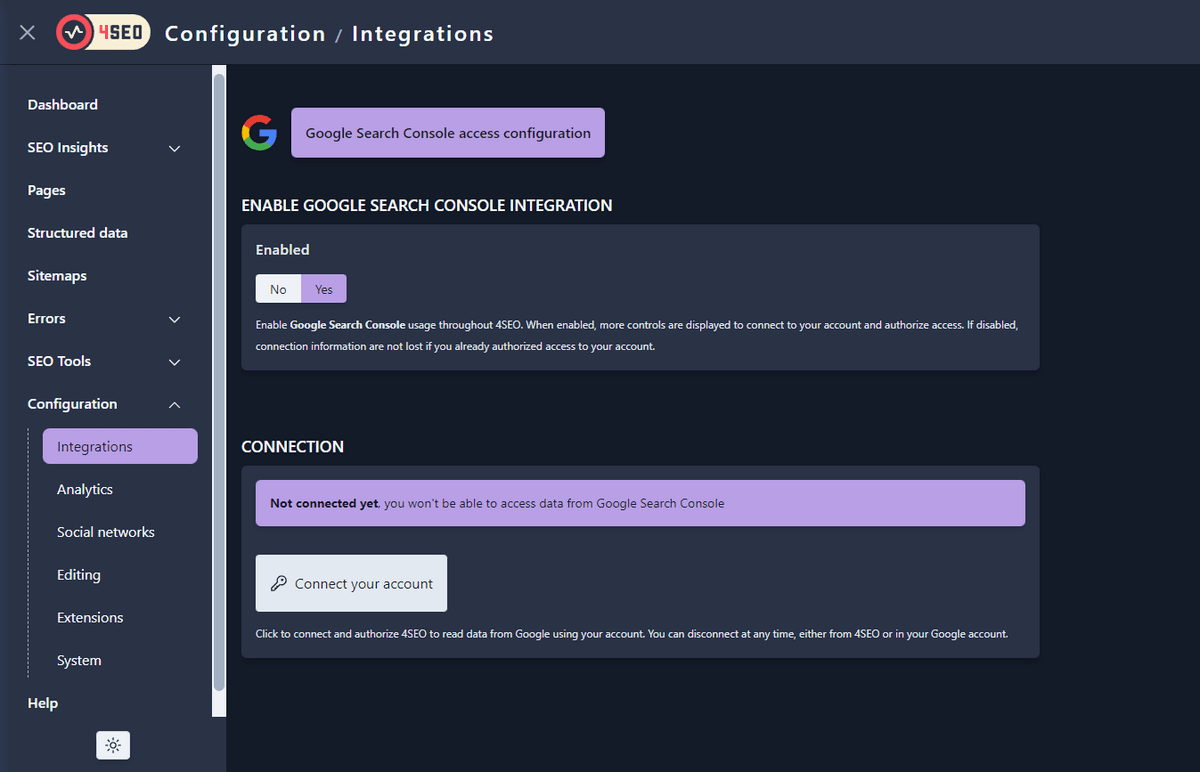
Click the large Connect your account button to start. You will be taken to a Google page - https://accounts.google.com - to log in to your Search Console user account.
- if you were already logged-in, you'll be taken directly to the next step
- if you were already logged-in to multiple Google account, they'll let you chose the account you want to use:
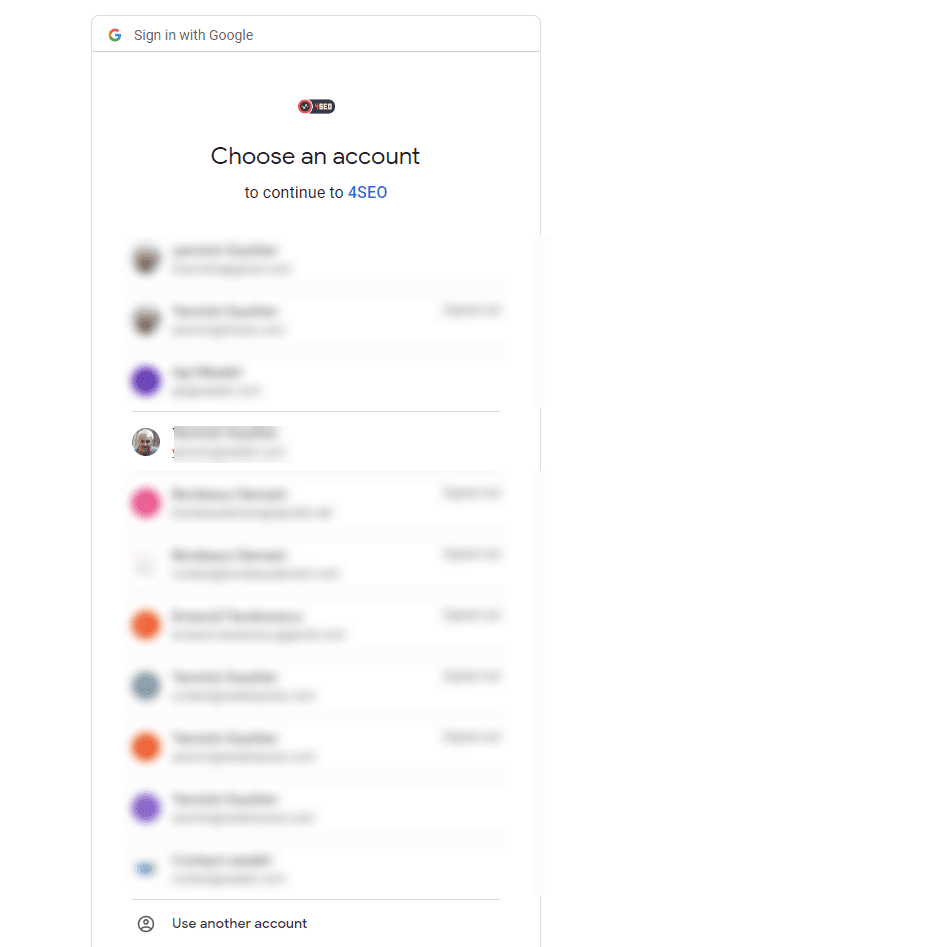
Authorize access by 4SEO
After selecting an account, you'll be prompted to authorize 4SEO to access your Search Console data:
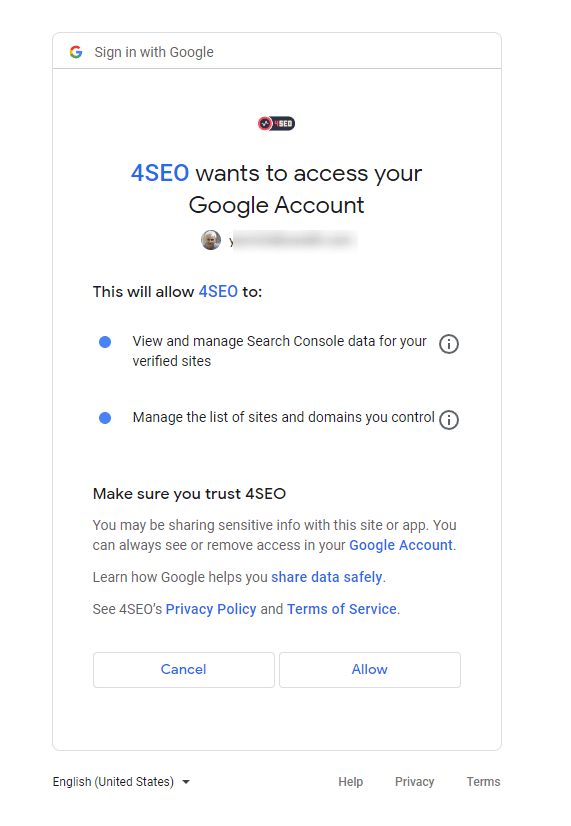
Add and verify your site
After you authorize 4SEO to access your Search Console data, you'll be back on 4SEO configuration page for the final step:
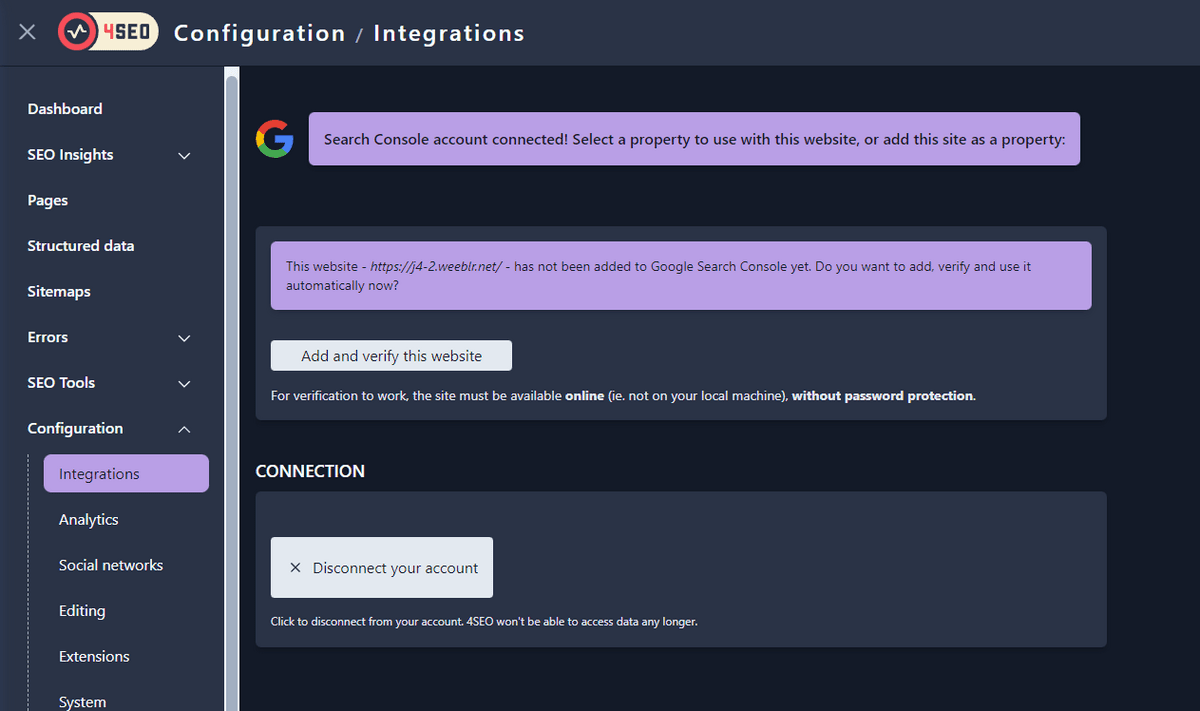
Verification is a required step by which you prove to Google that you actually own the website. Google would not allow 4SEO to access your site search results data without verifying first that it belongs to you.
The verification process is usually tedious but 4SEO can handle it entirely automatically for you.
Click the Add and verify button: 4SEO will add your site to your Google Search Console account and automatically verify it with Google.
If your site has already been added and/or verified with the Google Search Console, the steps may be slightly different:
- if your site is already added and verified, 4SEO will just see that and use it immediately
- if your site has been added but is not verified, 4SEO will select it and offer to just verify it for you
Verification usually require a few seconds only. Let it happen until you see the following success confirmation dialog:
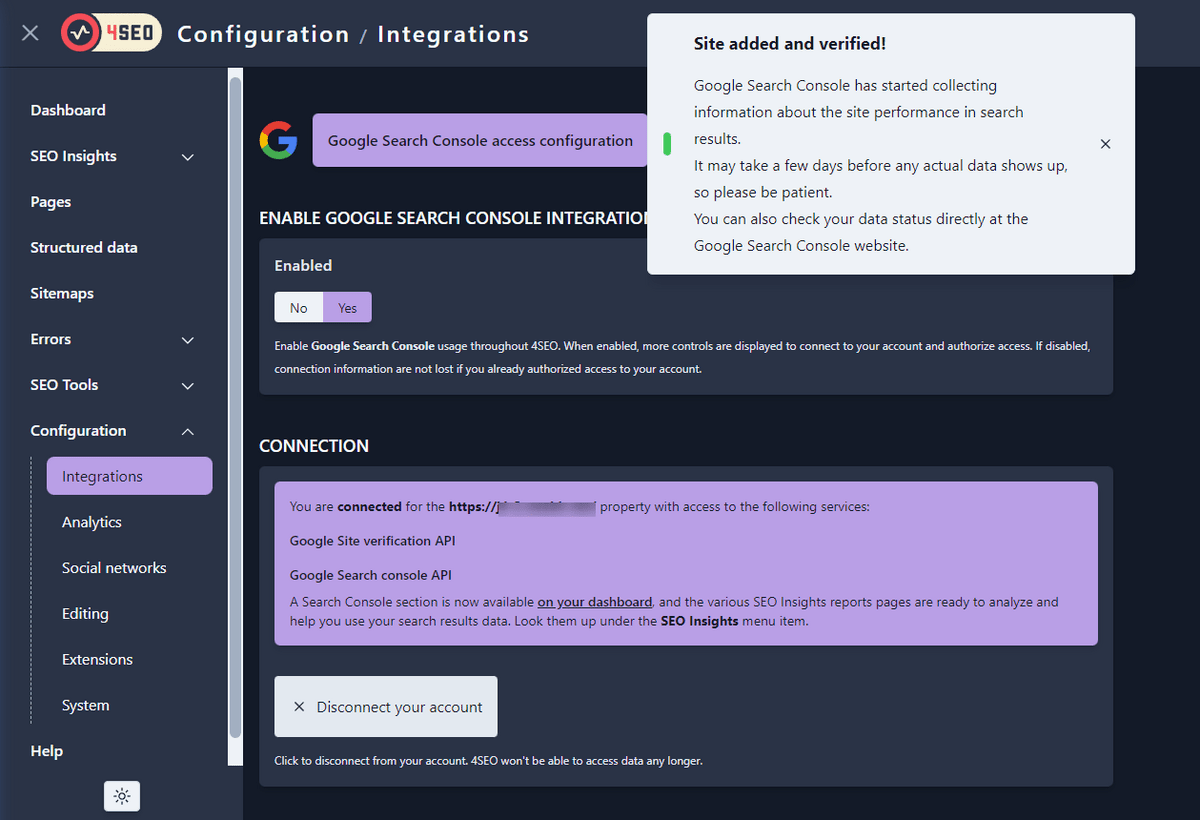
When connection is complete
- A new chart will appear on your 4SEO dashboard
- The
SEO Insightsmenu item and its submenu will now have some charts and data tables
4SEO will automatically fetch data from the Search Console to build them. Please read the corresponding documentation pages to learn on how to use them to improve your Joomla SEO.
4SEO will automatically manage the connection with Google Search Console. You normally do not have to come back to this connection step but this may be required if you spend more than a few months without looking at 4SEO Search Console reports.
If that happens, Google will require a new log-in and authorization process to take place.