Overview
The system configuration page has a few settings controlling general 4SEO behavior.
Update credentials
Updating 4SEO with Joomla one-click updates require an access key to our servers. You can get yours from your weeblr.com dashboard (requires logging-in).
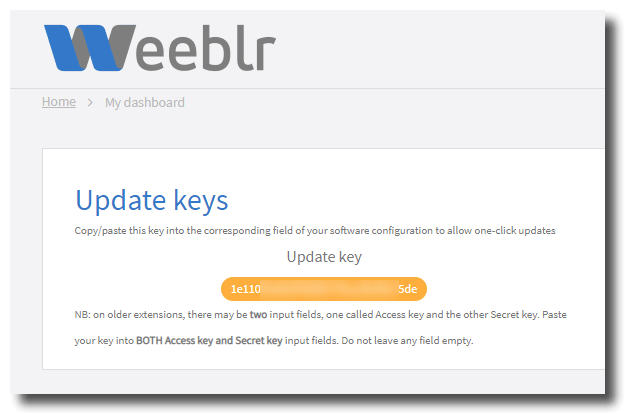
Copy and paste your update key in this field. The update key is the same for all your weeblr.com extensions, it will never change.
Colors
You can choose from either a dark or light general theme. In addition, pick one of the proposed accent colors. Accent color is used on most buttons and headers.
Messages and alerts
Remind me later reset
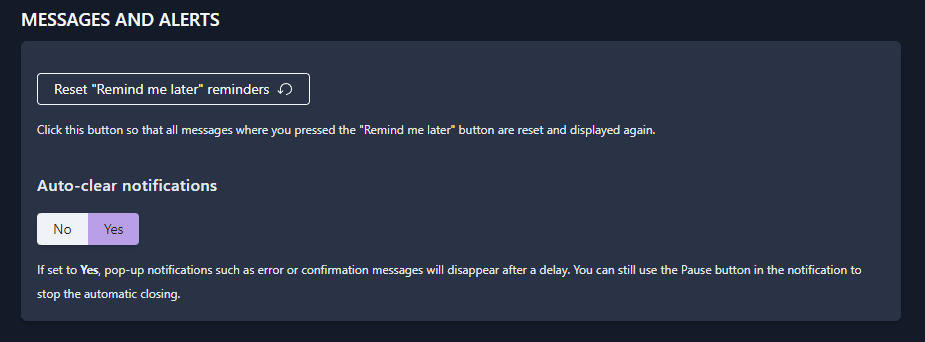
Messages and alerts displayed on the 4SEO dashboard can be dismissed permanently, but you can also ask 4SEO to Remind you later of them.
How much later 4SEO reminds you depends on the actual message type. If you want to bring back all messages 4SEO is supposed to remind you later, click the Reset "Remind me later" reminders button.
Auto-clear notifications
By default, all popup notifications in 4SEO are only dismissed when you click on their Close icon, or use the ESC key on your keyboard to do the same. This is required to make them accessible to most users.
If you do not need this, you can enable Auto-clear notifications, which will cause all Information level notifications to clear themselves after a few seconds.
Note that:
- Errors and warning will still require to be manually cleared
- Notifications that auto-clear display a progress bar and a
Pausebutton. Pressing it will stop the automatic clearing process.
Help system
We have added Help buttons and small textual hints throughout 4SEO. They'll help you using 4SEO but after a while you may not need them as you get accustomed to using 4SEO. Instead of keeping them displayed all the time, use this toggle to only show a single help icon.
Clicking that help icon for a specific configuration item, for instance, will bring back the full help text and help button.
Background processing
You can entirely disable background processing based on front-end visitors by setting Process tasks in the background to No.
As 4SEO analyzes your site constantly, it needs to know how often it can do so, in order to not slow down your server.
By default, 4SEO will analyze one page in the background each time one page is viewed by a visitor on the front end.
By increasing the number of Pages between background processing, you will tell 4SEO to wait more before analyzing the next page. This will reduce the load on your server but more time will be needed to complete a full analysis.
If you disable background processing, you will need to add an external 'cron job' trigger in order for 4SEO to continue analyzing your site and discover changes to it.
If you perform a full analysis and then disable background processing, 4SEO will still work for the most part but won't discover new content or changes to existing content. Also, some features won't work at all such as discarding errors after a while and likely more.
Cron key
In addition or as an alternative to background processing, you can configure a cron job on your server to regularly trigger 4SEO actions such as analyzing pages, purging old files or sending out messages.
Adding a cron job is particularly useful if you do not have a lot of visits to your site - visits are normally what triggers 4SEO background processing.
A cron job will 'wake up' 4SEO on a regular basis, making sure all its normal activities are performed.
Setting up a cron job is done on your server. It's not done in 4SEO or in Joomla itself. Usually, you will use your hosting company control panel to do this. The specifics instructions are dependent on your hosting company control panel, make sure to contact their support if you have trouble doing this.
We advise setting up your cron job each 1 to 10 minutes. Use more frequent cron jobs if you use it for analysis.
Address to load in the cron job
Your cron job will need to load this page:
<your-site-address>/?_wblapi=/forseo/v1/cron/http&k=<your_cron_key>
<your-site-address>is the full home site address of your site, includinghttp://orhttps://<your_cron_key>is the exact value displayed in theCron keyfield.
Here are a couple of examples:
https://www.example.net/?_wblapi=/forseo/v1/cron/http&k=281a7c1618
http://example.com/?_wblapi=/forseo/v1/cron/http&k=341b1c2315
Do not type anything: use the Copy button at the end of the Cron key field to copy the correct full address into your clipboard wiith one click.
Exact syntax
The exact syntax to use on your server depends on how it was set up and we can only give you examples here. Make sure to talk to your hosting company for the final and exact syntax to use.
Typical full command to run in your cron job could be:
wget -O /dev/null "https://www.example.net/?_wblapi=/forseo/v1/cron/http?k=281a7c1618" > /dev/null 2>&1
or
curl -s "https://www.example.net/?_wblapi=/forseo/v1/cron/http?k=281a7c1618"
Logging
Logging is the action of recording information about 4SEO operation to disk file, where they can be used later for analysis in case of issues appearing.
This shouldbe left to Normal or Disabled unless you have specific reason to use Detailed. The latter will record much higher volumes of information and is therefore only needed when trying to identify the source of a specific problem.
Probably a good idea to consult with us before doing that. Also, make sure to disable Detailed logging when you do not need it anymore.
When detailed logging is enabled, a notification on the dashboard will remind you so.
Purge errors after
4SEO maintains a log of all errors happening on the site, whether internal (PHP or server errors) or external (404 pages for instances).
You can manually delete them after verifying whether you should take action on them. But for larger sites, many errors can accumulate and make the errors page hard to read and use.
To avoid this, 4SEO will delete HTTP errors 30 days after they occured. You can choose a different period if desired, based on how many errors you see in the log and whether they are manageable or not.
PHP errors are never deleted automatically as they may signal important issues on the site. You can still delete them manually as you see fit.
Data deletion
You would normally expect an extension such as 4SEO to remove all data it has created if you choose to uninstall it. However, this is usually not the best idea for larger extensions as this data might be valuable and at the same time require a lot of time to be accumulated.
As it's quite possible to uninstall by mistake, 4SEO will not delete its data by default if uninstalled. That way, you can just re-install back the extension, and you'll have all your data back instantly.
If you do wish to permanently and entirely remove 4SEO from your system, before uninstalling it toggle this setting to do so.
After confirmation, the option will be set to All data will be removed when uninstalling.
Nothing will happen immediately when you change this setting. It only has effect if you uninstall 4SEO.