Using 4SEO on the frontend
Although the 4SEO application is really fast and easy to use from the admin of your Joomla site for all SEO purposes, sometimes you may want to direclty use it on the frontend.
Typical use cases are:
- Quick changes in metadata while looking at a newly or modified page
- Let writers access metadata easily without granting full backend access to them
Meta data includes:
- page title
- meta description
- Open Graph title and description
- Twitter Cards title and description
In addition, you can also force the immediate analysis of a page if you're on a page not yet analyzed.
How does it work?
From a user perspective, it's as simple as:
- Being logged-in
- Navigating to the desired page
- Clicking the 4SEO icon displayed on the page
![]()
This opens up the 4SEO editing panel where you can:
- modify metadata
- modify social networks sharing information
- trigger a submission to IndexNow (if this page was just modified)
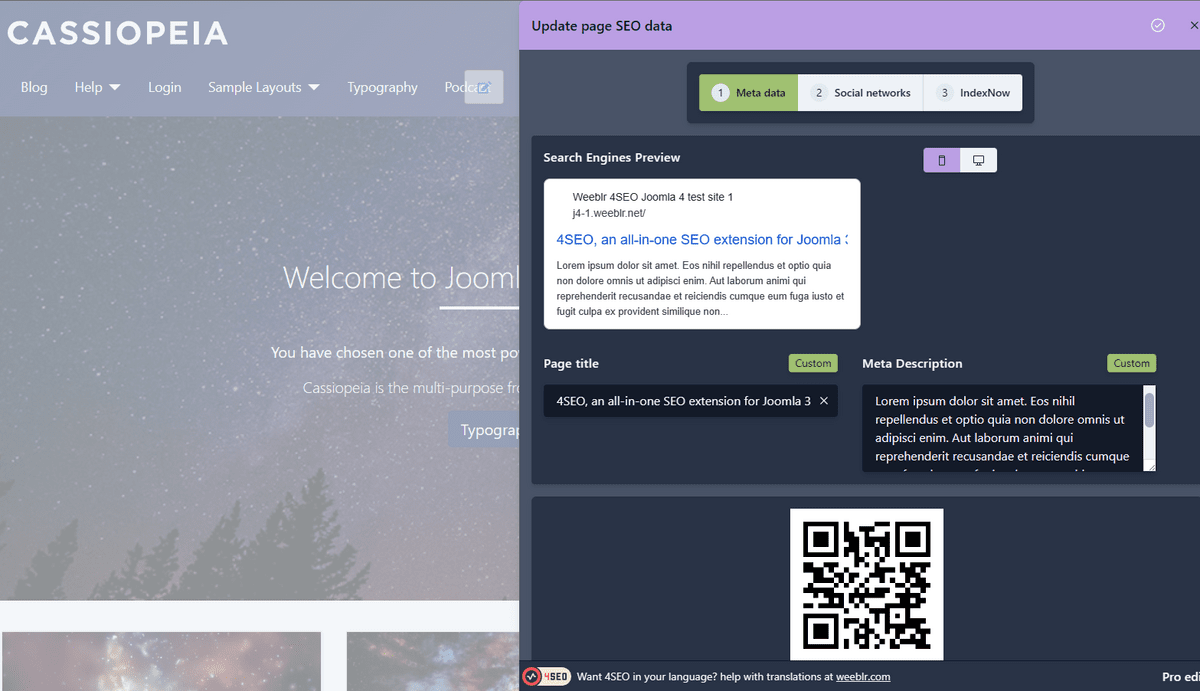
What if a page is unknown?
4SEO can only offer to edit metadata for pages it knows about. If you are on a page 4SEO did not analyze yet - or was excluded from analysis through configuration, robots.txt, etc, you will see this message:
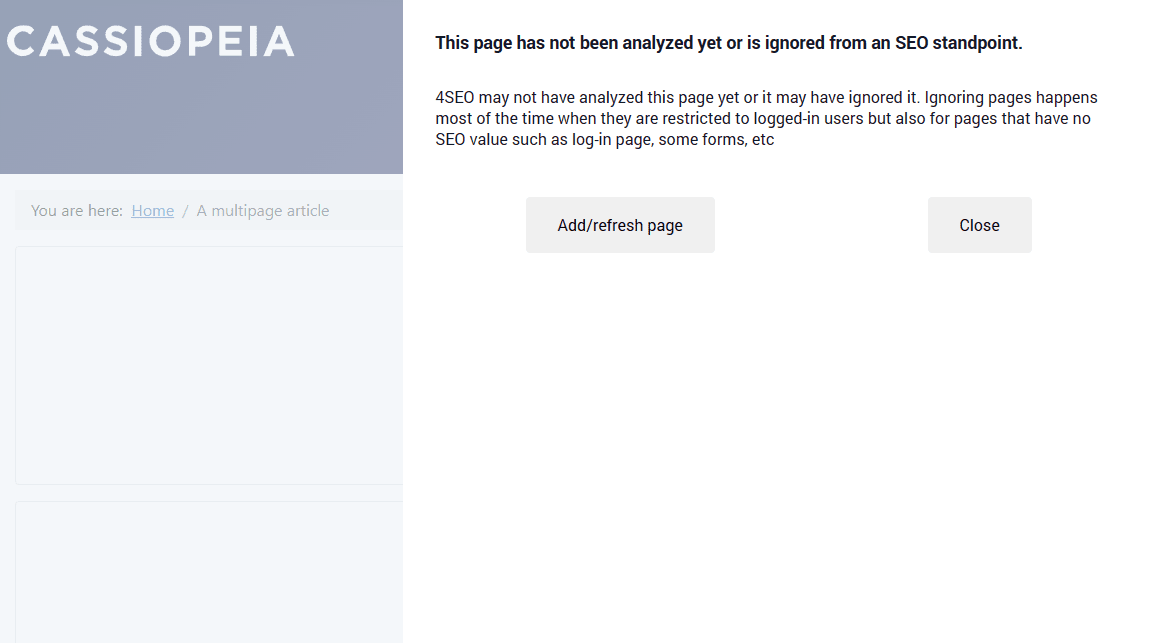
Either Close the message if the page is indeed one that should not be analyzed, or click the Add/refresh page button to force the immediate analysis of the page.
After a second or so, 4SEO will tell to reload the page to see the updated data.
Configuration
The only configuration to perform before use is to select which user groups are allowed to access frontend editing.
By default, only Super Users can access the 4SEO frontend editing panel. To allow a user group access to frontend editing:
-
Go to Joomla
Global Configurationpage then select the4SEOpage: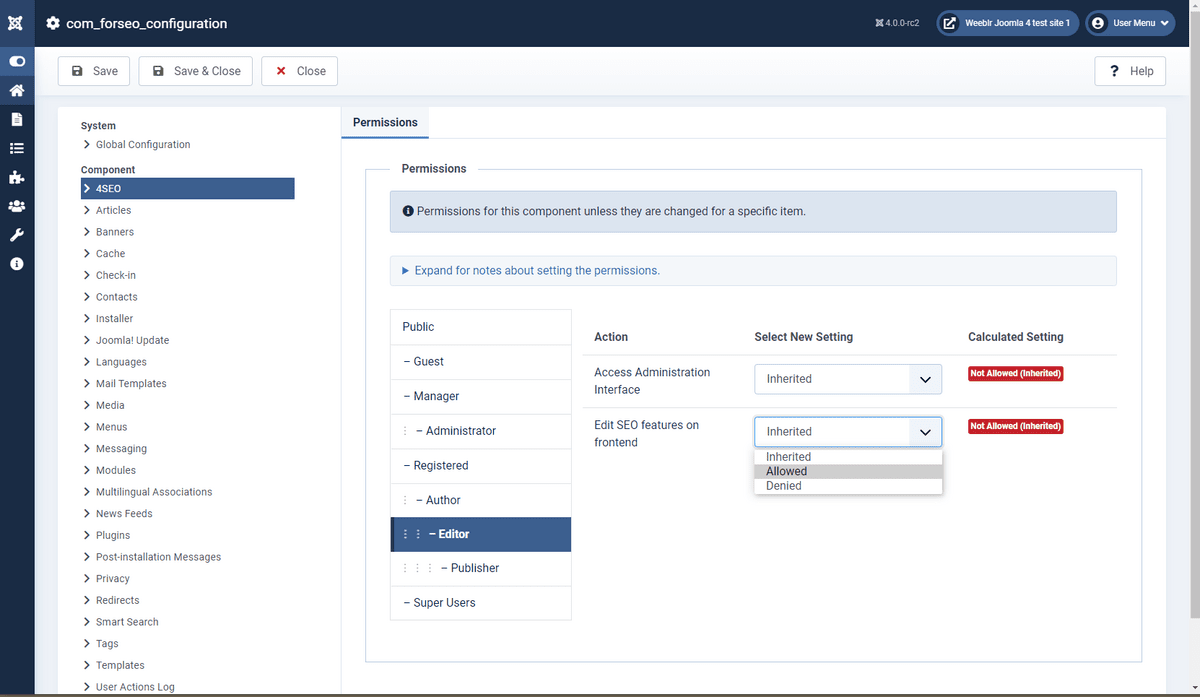
-
Select a user group and select
Allowedin the corresponding drop-down selector.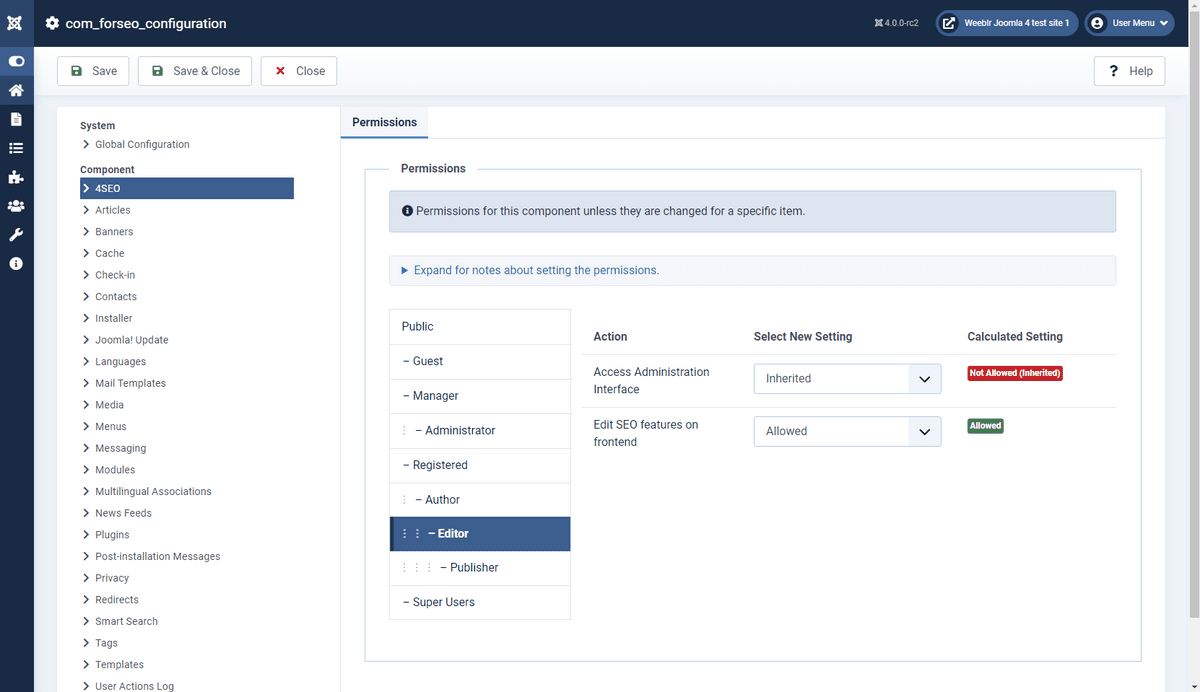
Once this is done, any member of the Editor group can access 4SEO frontend features.
You can revoke this access by reverting that changes and setting selecting back Inherited in the drop-down list.
While you can use some of your existing user groups to allow 4SEO access, it is often more flexible to create a specific user group for that. Let's call it Frontend SEO editors for instance.
After granting that group the Edit SEO features on frontend permission, you can then add or remove users to or from that group to grant/revoke the right to do SEO work on the frontend with 4SEO.
Disabling frontend access
Frontend access is enabled by default to logged-in users with appropriate permissions. You can globally disable frontend editing on the Configuration | Editing page.