sh404SEF
Since version 2.0, 4SEO can import metadata and redirect rules from sh404SEF.
We recommend using sh404SEF data import on test copies of your website only. If you decide to test on your real website, make sure you have a backup on hand so that you can restore things to their previous state in case something goes wrong.
Overview
sh404SEF must be running to perform import
4SEO must use sh404SEF in the background to convert non-SEF URLs to SEF URLs, which means sh404SEF is required for any import to work. Converting non-SEF to SEF is required because custom meta-data in sh404SEF are associated with non-SEF URLs, while in 4SEO they are associated with SEF URLs.
The only exception is if you already transitioned to 4SEF. In this case, 4SEF can do the URL conversion and sh404SEF can be disabled. Note that sh404SEF database tables must still be present for any import to happen.
This also means you must perform any import BEFORE migrating your site from Joomla 3 to Joomla 4+, as sh404SEF won't run on Joomla 4+.
What about importing SEF URLs from sh404SEF?
4SEO does not manage SEF URLs in any way, so that it can work the same with Joomla SEF, sh404SEF (on Joomla 3), 4SEF (on Joomla 3 to 5) or any other SEF extension. Importing and managing sh404SEF SEF URLs is the main purpose of 4SEF, our SEF URLs extension. 4SEF has a dedicated sh404SEF URL import wizard just for that purpose.
4SEO can import 2 types of information from sh404SEF:
Metadata assigned to specific URLs
Imported metadata will be assigned to existing pages on the site based on the SEF URL. After the import, metadata will be displayed and can be modified normally, as if it had been created with 4SEO from the start.
Redirects and canonical information
Redirects and canoninal rules found in sh404SEF will be imported as Redirects and canonica rules in 4SEO. From that point, you'll be able to enable, disable and modify them as you would with rules created directly within 4SEO.
Running multiple times
You can import data from sh404SEF as many times as you want. Note that previously imported redirects and canonicals will be deleted at the start of each run, while metadata will not.
Importing data
To import sh404SEF data on a site with 4SEO installed, go to Configuration | Extensions then select sh404SEF in the extensions list.
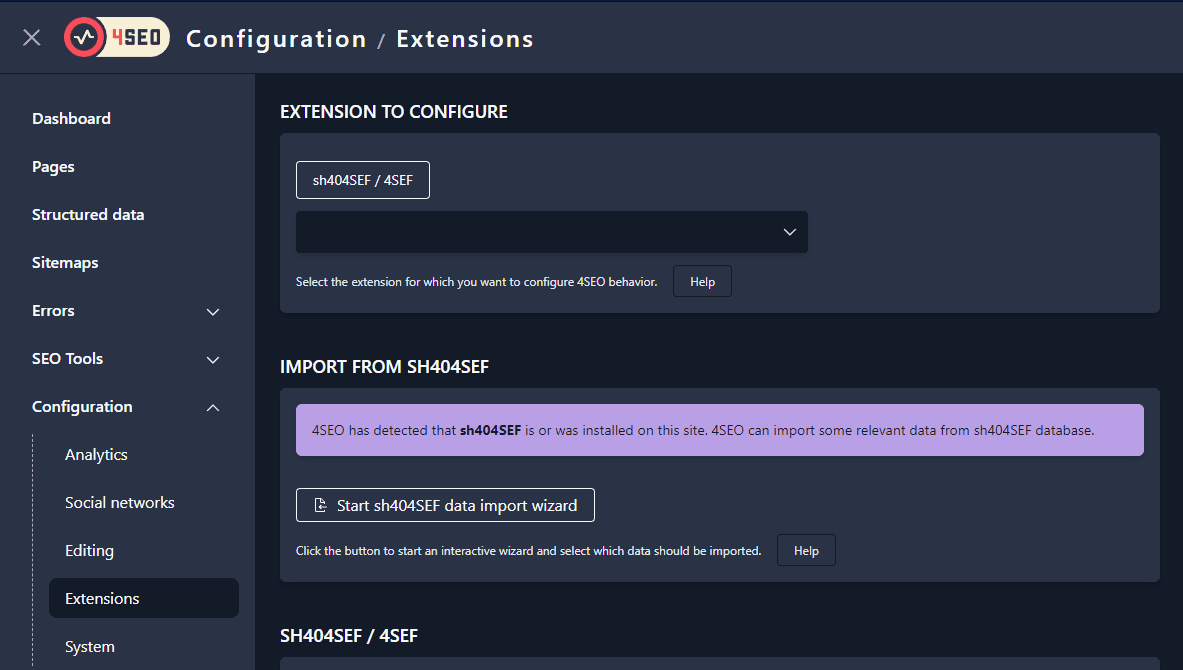
The import process is controlled by a single wizard that guides you through the entire operation. Click on the Start sh404SEF data import wizard button to get started.
The import wizard button is only displayed if 4SEO has found data in the database that it can import. If sh404SEF database tables have been removed, this button will not be available. You'll need to re-install or at least copy sh404SEF database tables to the site to perform an import.
Selecting data to import
The first steps of the wizard show you which data is available and let you select what you want to import: only metadata, only redirects or both.
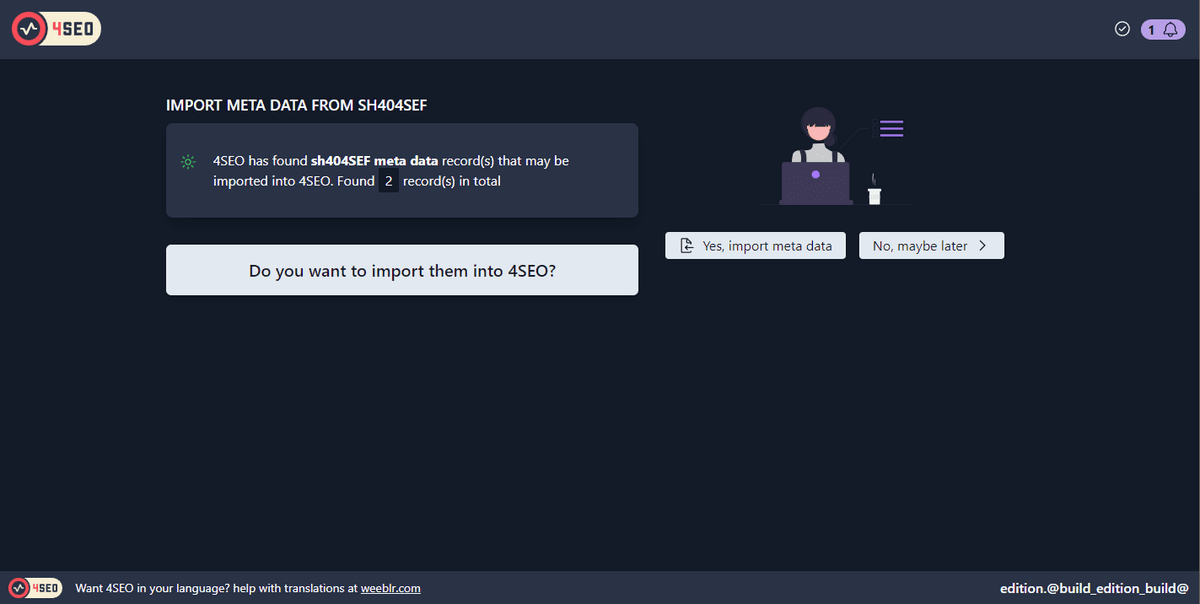
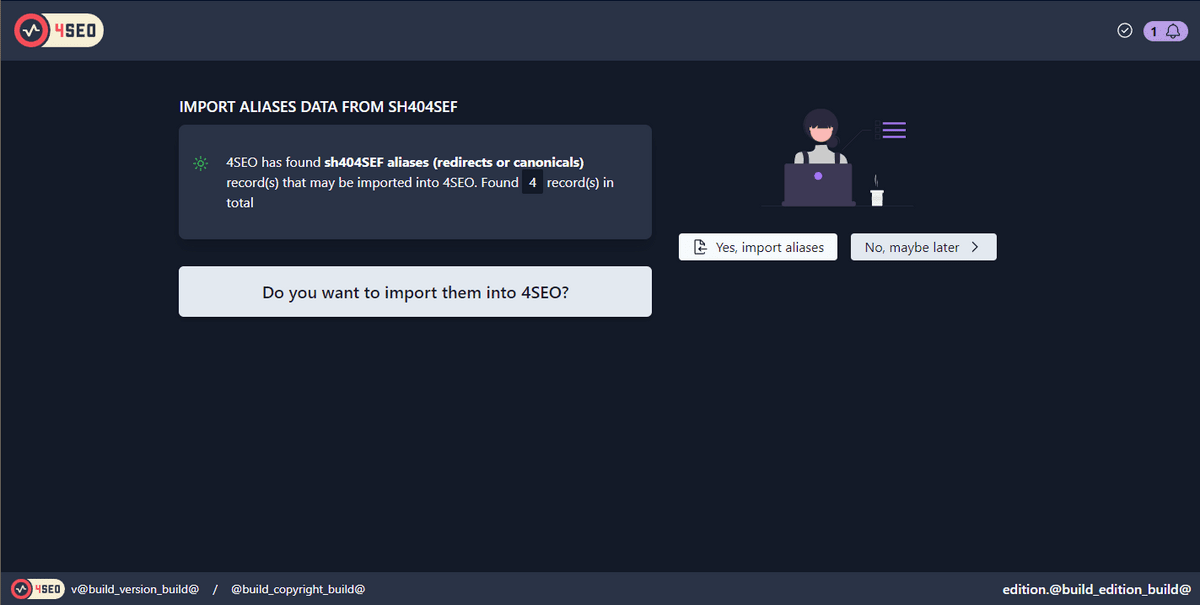
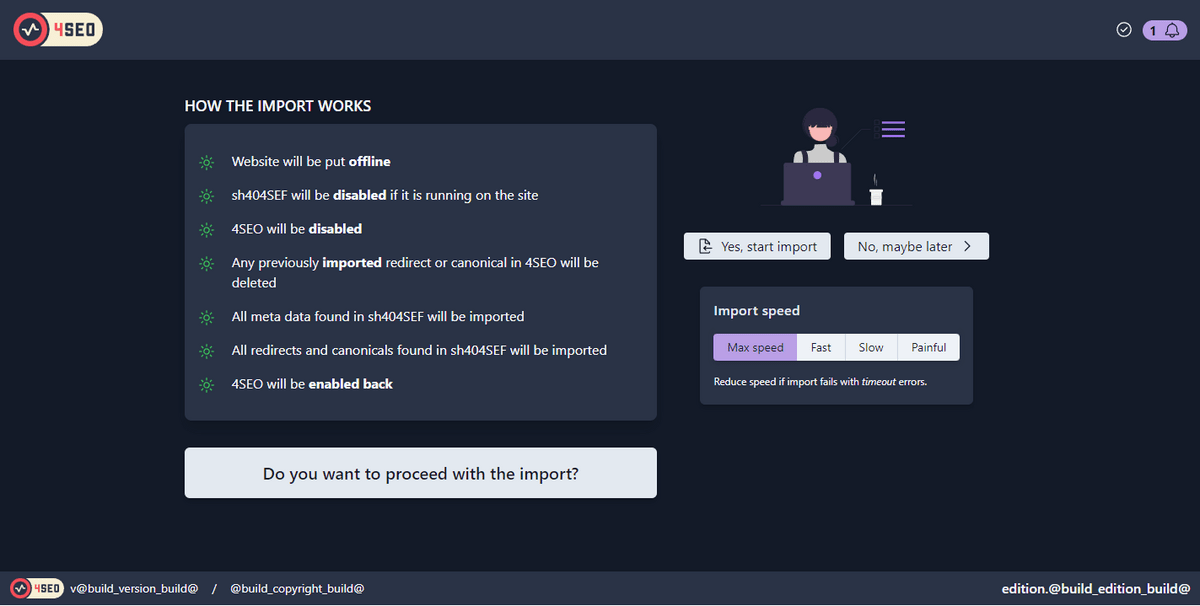
Note that some steps may be missing if no custom metadata or redirects/canonical were created in sh404SEF.
Running the import
The last step of the wizard lets you start the import. When complete, a summary is displayed:
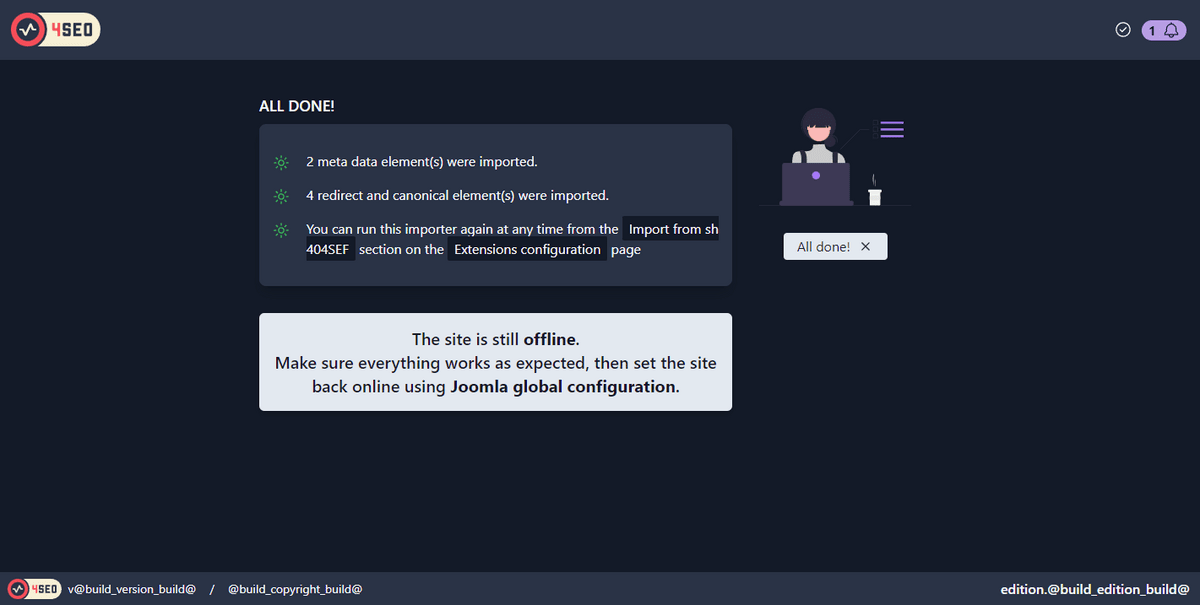
sh404SEF is disabled at the end of the import
In most cases, this is the desired option as sh404SEF wil not be used any more. However, if you're in an "hybrid" situation where you use sh404SEF for URLs and want to use 4SEO for SEO features, you should enable back sh404SEF (Set Enable URL optimization to Yes), but also probably disable all SEO features from sh404SEF configuration.
After the import is complete, the website is still offline. Use Joomla configuration page to put it back online once you're satisfied with the result.