Using 4AI for social content
Social and Ads features are related to creating as quickly as possible post for common social networks based on content you provide.
As with other features, you can either:
- paste or type in your own content
- or 4AI will directly include the content of any Joomla editor available on the page you're on
From there, you can create either:
- A facebook post
- A linkedIn post
- One or more tweets
Create posts in any language
You can select the output language for your post. This means you can now post in French, Spanish, German and more about your Dutch or English content for instance.
Facebook and LinkedIn posts
Both are very similar, with just small differences in the tone/style we prompt the AI provider with.
In both cases, you will obtain:
- the post itself
- optionally, ending the post with a question
Ending a longer post such as for Facebook or LinkedIn with a question is a common practice to induce more engagement from your audience, so do try if appropriate.
Creating tweets
Tweet creation with 4AI is maybe a bit more advanced than for other networks.
Not only can you create a tweet about an existing text, article, product description or similar, but you can also create a Twitter thread.
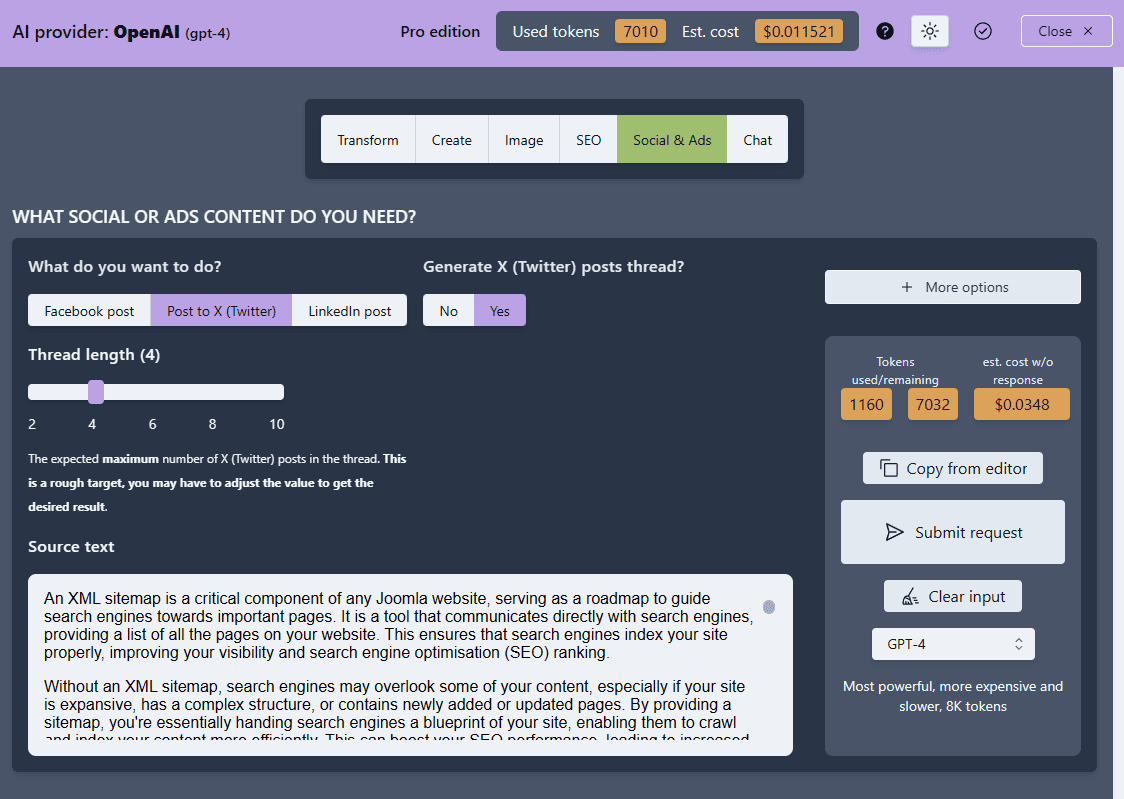
If you asked for a single tweet, you'll get 3 propositions:
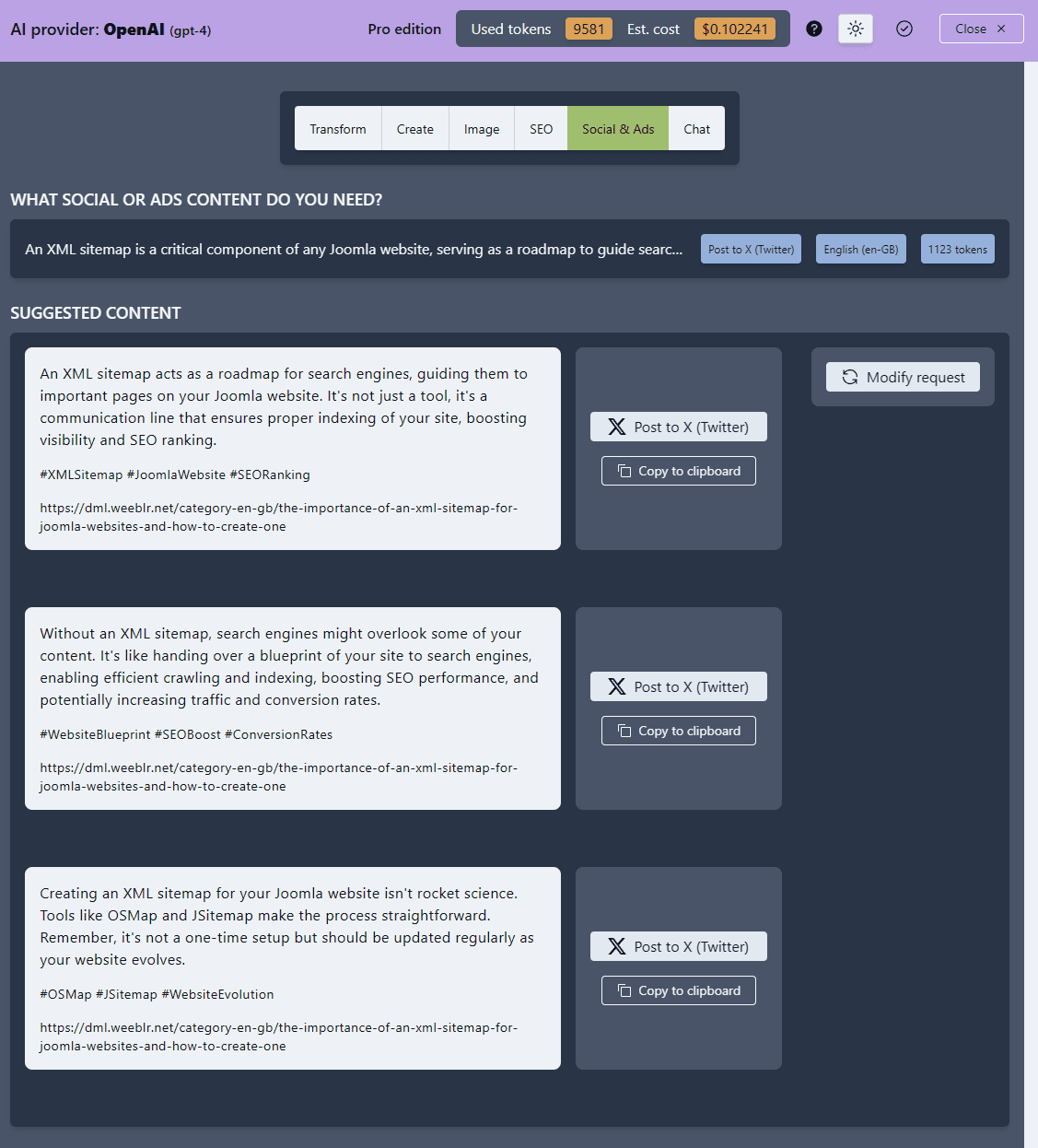
For a thread, you'll get (more or less) the number of tweets requested, all numbered in sequence:
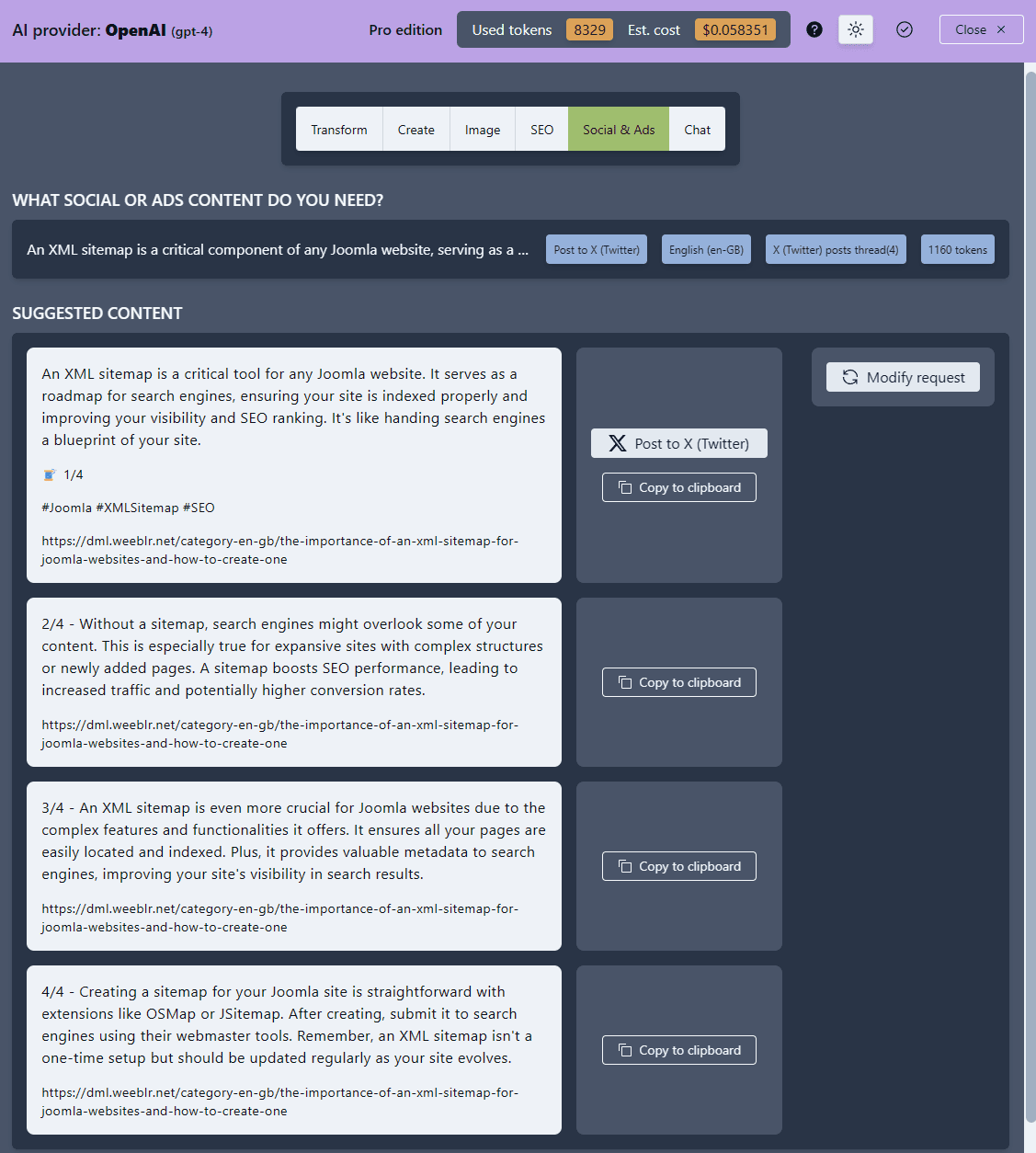
In both cases, you'll also get proposals for a few hastags.
Tweeting a single tweet
Use the Tweet this button to directly tweet one of the tweets generated for you. You'll be able - and you should - to edit the tweet before it goes off:
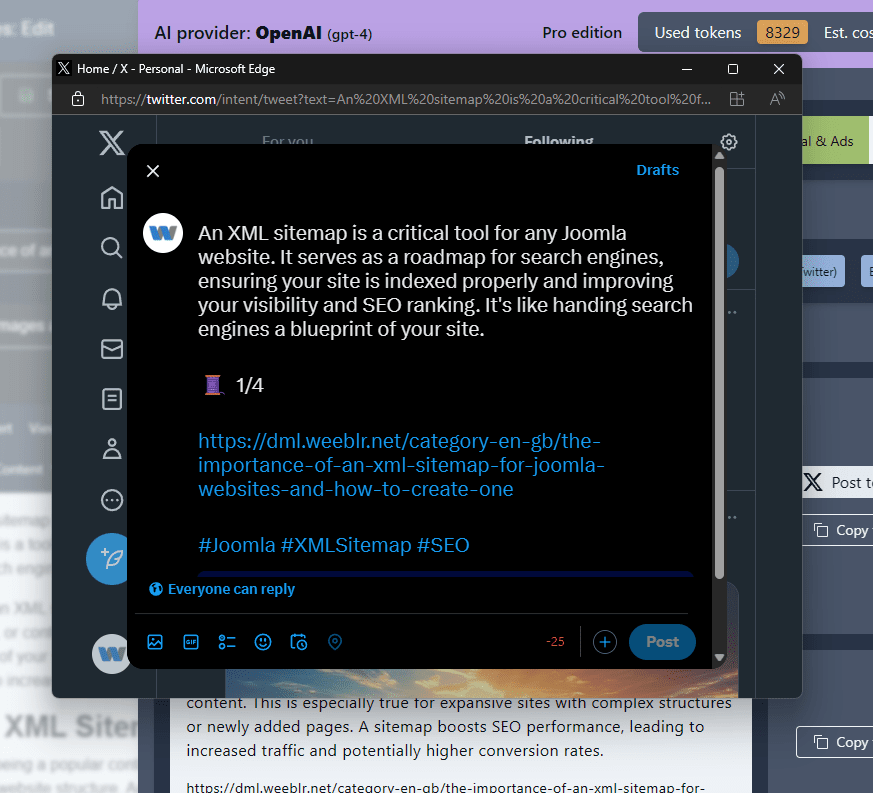
If you are editing a Joomla article, and you use either an Intro Image or a full text image, that image will be added to the tweets created, or to the first tweet if creating a thread.
Tweeting a thread
Tweeting a thread is a bit different from tweeting a single message and cannot be completely automated, it does require some copy/pasting.
The full process is described on Twitter documentation page: How to create a thread on Twitter.
In practice, using 4AI, here are the steps:
- Click
Tweet thison the first tweet in the thread: this opens the Twitter dialog - Click the
+icon next toTweetbutton: this adds an input field for the second tweet - Go back to 4AI and click the
Copy to clipboardbutton to get the 2nd tweet content - Paste the content in the twitter dialog in put field
- Repeat for all additional tweets
- When done, click the
Tweet allbuttons to publish the entire thread