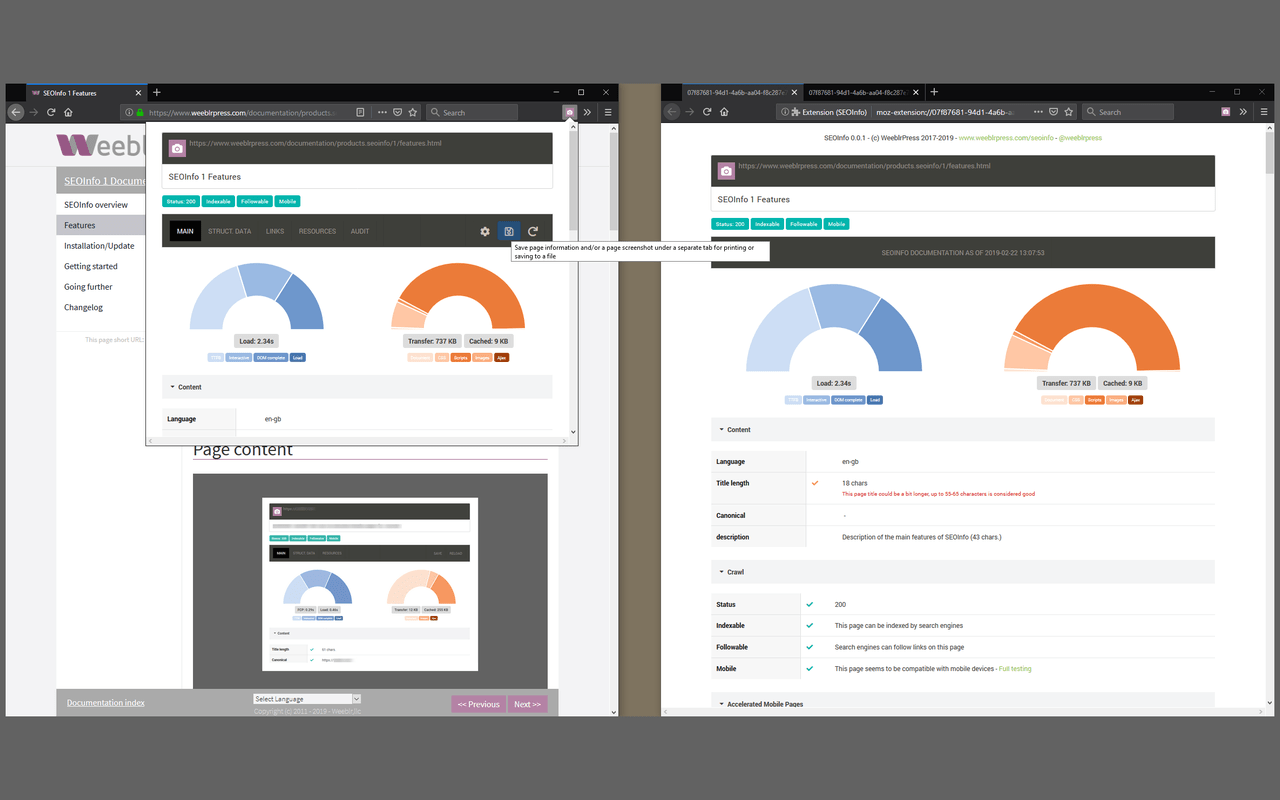The icon
After installing SEOInfo in your browser, you'll notice the SEOInfo icon in your toolbar. This icon will change depending on what SEOInfo finds about the page your are visiting.
Normal state
When the current page does not have pressing issue and does not have an AMP version, the normal icon is displayed:
![]()
Page has an AMP version
If the current page is NOT an AMP page but it has an AMP version, the icon will change to:
![]()
Page is an AMP page
When visiting an AMP page, the icon will change to:
![]()
Pages with error
It's one of SEOInfo main feature to tell you when a page you are visiting has problems. Thus the SEOInfo icon will alert you by displaying the number of warning or errors affecting the current page - or its AMP counterpart.
![]()
Whenever the warnings/errors counter is displayed you can hover the icon with your mouse to see a summary of the errors:
![]()
The popup
When SEOInfo has alerted you about errors on the current page, or simply to check on the page content such as canonical link, meta data, OpenGraph or Twitter cards tags or just the page performance numbers, you can click on the icon to display the detailed view in a popup:
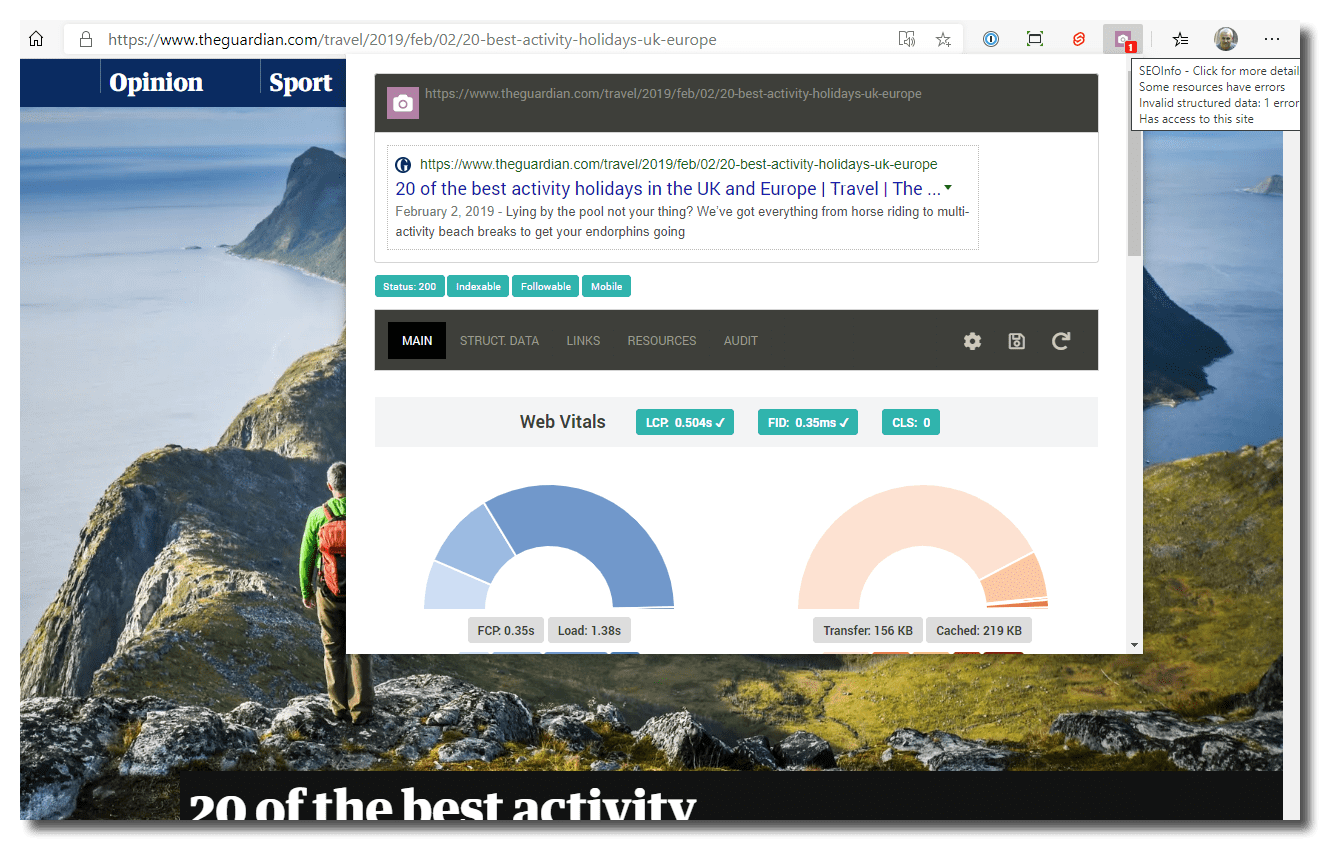
The popup has several tabs depending on the page being visited:
- on most pages, 5 tabs: Main, Structured data, Links, Resources and Audit
- on AMP pages with warnings or errors, a fifth tab is available called AMP which has a detailed view of all errors.
On pages cached by a service worker, some information is not available to SEOInfo such as the page HTTP status code or server IP address
Saving data
The SEOInfo popup is the fast way to obtain detailed information about a page. However your browser will close it as soon as you start clicking onto another area of your screen. Not very handy, so SEOInfo has a SAVE button which will copy all available information about the current page into a separate tab.
- This tab has the exact date and time it was created and will stay there until you explicitely close it
- It is formatted so that you can print it or save as PDF if you have a PDF-printer on your system.