Using 4AI
Once you have set up your API key, and possibly other options, you can start using 4AI. You can do this:
- on any page of the admin
- when editing an article or a custom HTML module on the frontend
Opening the assistant
4AI will display a small icon you can click to open the assistant:
- on all pages of the admin
- on edit pages on the frontend (when editing an article or an HTML module)
![]()
You can move that icon around by dragging it with your mouse. Clicking on it will open the 4AI assistant.
Keyboard shortcuts
You can perform the following operations at any time using your keyboard only:
ctrl + shift + 4: open the 4AI assistantctrl + shift + 5: Hide/show the 4AI icon
You can disable or enable back these keyboard shortcuts (in case they interfere with other applications) on the General configuration page
Using the assistant
The assistant has 5 main tabs: Transform, Create, Image, SEO, Social and Ads and Chat, which are described in the following pages.
On all these tabs, you'll also find on the right side of the assistant a control area. Its content will change depending on what you are doing, to let you perform different actions.
Request controls
When you are preparing your request or question to the AI assistant, request controls are displayed. Again, what control is displayed depends on what you are doing, but it will be similar to:
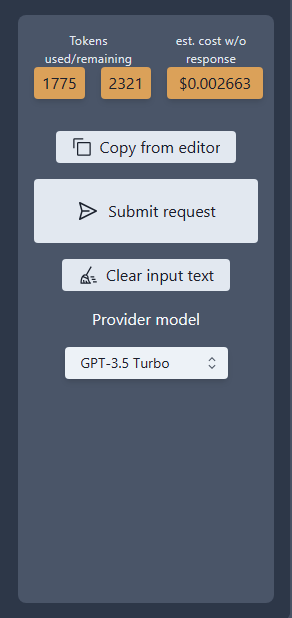
Submit request: press this button once you have selected all options and entered any input you need. This will send the request to the AI API provider, to obtain a responseClear Input text: if 4AI automatically retrieved the content found on the current Joomla page to serve as your request input, click this to empty that field and enter your own content to work onProvider model: most AI API provider have several AI "models", which performs and are priced differently. You should select the one that suits best your need at the time you use 4AI. Please refer to your AI API provider for current details on price and performance they offer
4AI currently support the OpenAI API. It defaults to using the GPT-3.5 Turbo model, which works with a 4096 tokens limit for a question/response set. This model is fast and cheap. If you need a longer context, you can use its GPT-3.5 Turbo 16K variant, which is equally fast and just a bit more expensive.
At the time of writing, the superior quality GPT-4 model (tokens limit: 8192) is much slower and much more expensive than the GPT-3.5 versions. You should select it only if you think it's required for your purpose and the cheaper and faster models are not up to the task
Tokens used/remainingandEstimated cost: each question/response with an AI API service costs money, based on how manytokensthe question and the response need. A token is roughly equivalent to a word but not exactly. Each model has limits on the number of tokens it can process, and how much a token processing costs. 4AI gives you a real time estimate of both the number of tokens required for your question and how much that will cost based on the currently selected model.
4AI can only estimate the number of tokens (and cost) associated with your request. It cannot "guess" what the AI model is going to respond and therefore cannot estimate the length and price of the response. Please also note the tokens estimate is only that, an estimate, just like the price.
It should be close to reality but only your OpenAI billing and usage, found on your OpenAI.com dashboard, has the real numbers.
Response controls
Once you have obtained a response from your AI API provider, what you can do with it will vary a lot with the context. Usually, you'll be able to:
Replace editor content/Append to editor: these button are available when you opened 4AI from a page with a Joomla text editor. Clicking these buttons will replace the editor content with the AI-generated contentSave as new Article: clicking this button opens a simple form where you can validate and save the generated content as a brand-new article, or as a translation of an existing article (4AI will create the Joomla associations for you)Copy to clipboard: available throughout the AI assistant, these buttons let you copy content to the clipboard for later use inside of Joomla or elsewhere.Modify request: close the current response and go back to setting options for a new request to be sent. Current response is not preserved.
4AI also offers several ways to further process a response you got to your request. This allows progressively getting to your desired result, if it can't be obtained in just one run:
Modify response: start a new request process, using the current response as the content to work onOpen in SEO: move to theSEOtab and copy the current response to serve as source content for SEO features. For instance, after writing some content, extract a list of related keywords for sharing or adsOpen in Transform: move to theTransformtab and copy the current response to serve as source content for SEO features. You can then for instance translate the response to another language, make it longer, shorter, obtain an summary,...Open in Social & Ads: move to theSocial & Adstab and copy the current response to serve as source content. For instance, after writing an article, write a tweet or a LinkedIn post about it.Open in SEO: move to theSEOtab and copy the current response to serve as source content for SEO features
There are several actions specific to Images. These are detailed on the Images page.