The 4SEF SEF URLs list
4SEF stores all URLs it create for your site in its database. One of the consequences of this is that it can show you a full list of the pages on your site, and you can perform some operations on them:
What's displayed on the list
Here is a typical view of the SEF URLs list:
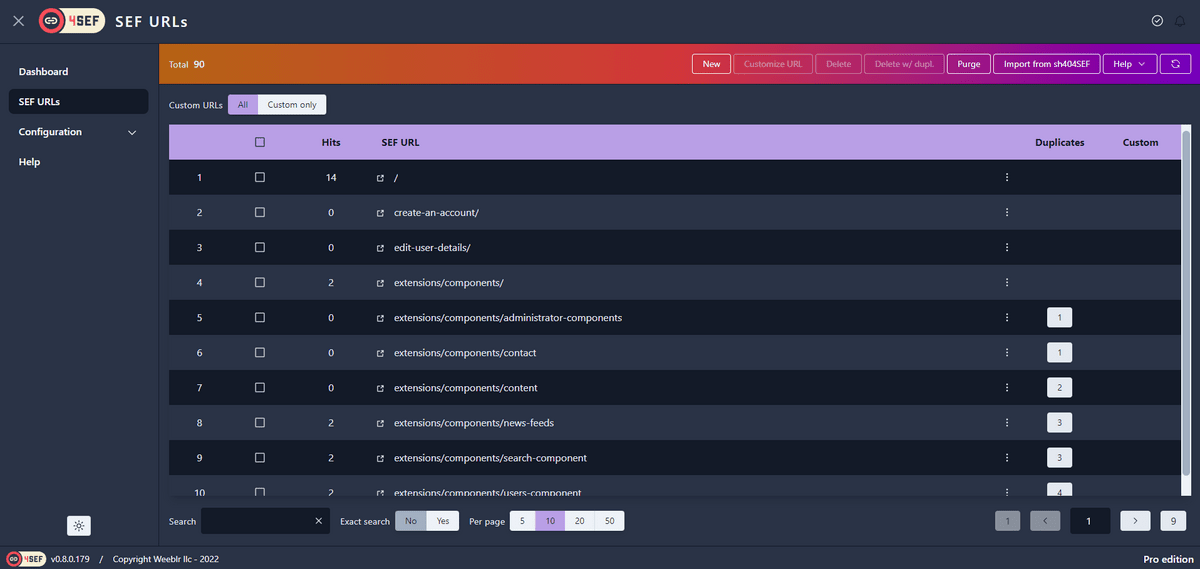
Hits: this shows you the number of times a given page has been displayed, assuming you have kept statistics collection enabledSEF URL: the actual URL computed- Clicking on the small arrow icon before it will open that URL in a new window
- Clicking on the URL itself will open the customization dialog (see below)
Duplicates: displays the number of duplicate URLs that were created by your site that 4SEF identified and grouped under the same public SEF URL- Clicking that number opens the duplicates manager dialog (see below)
Custom: a small wrench icon is displayed in this column when a URL has been manually customized
Customize a URL
URLs created by 4SEF are based on your content and categories titles or aliases, and through plugins describing how to use this information to create URLs (a process that you can actually configure).
You can however click on any URL shown in the list and manually change it to anything you like:
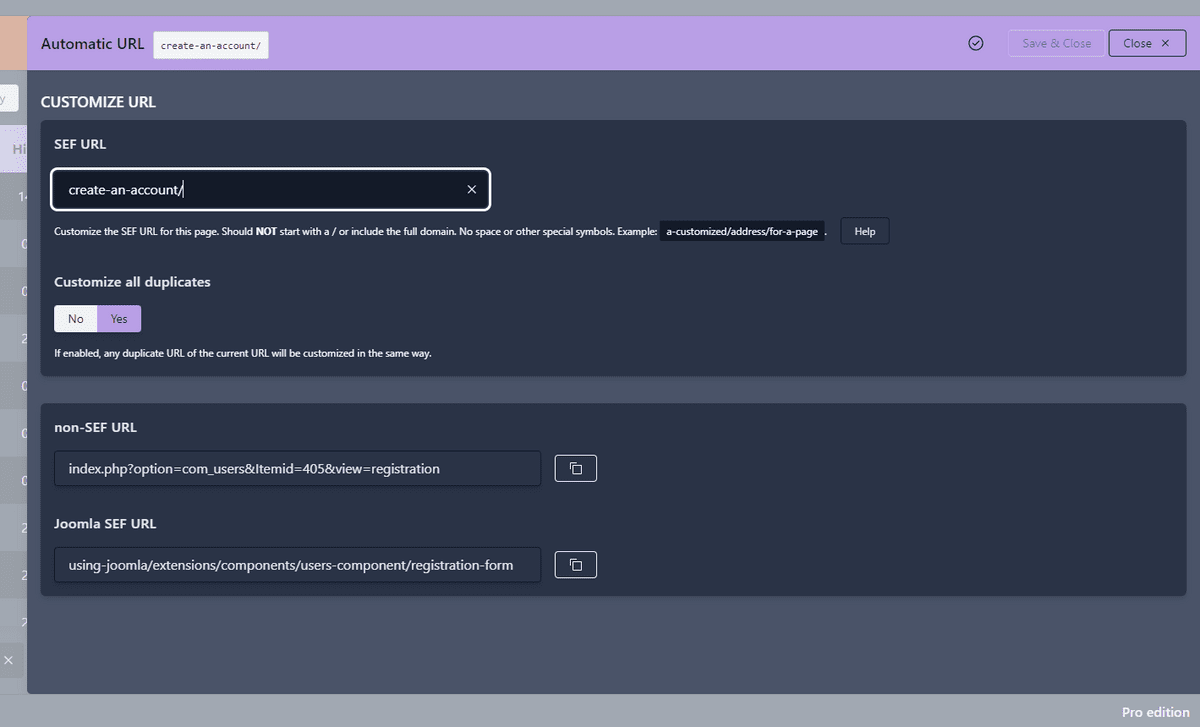
To change the URL, type in your new version and press the Save & Close button. That's all, the modified URL is taken into account from now on.
Variants of a page are also customized
When customizing a URL in 4SEF, all of that URL variants are also custtomized. For instance, if you have /news/ category, it will certainly have pagination (/news/page-2, /news/page-3, etc) and RSS feed variants (/news/feed/rss/).
If you customize /news/ to /latest/, then /news/page-2, /news/page-3 or /news/feed/rss/ automatically become /latest/page-2, /latest/page-3 or /latest/feed/rss/.
Automatic redirect
Each time you modify a URL that way, 4SEF will record the previous version and automatically set up a redirect from the old URL to the new one. This allows both visitors and search engines to reach the page despite the address change.
Also available in the dialog
This customization dialog also shows you the original non-sef URL, used internally by Joomla, as well as the SEF URL that Joomla has created for it.
Manage duplicates
Joomla or extensions on your site will often create multiple non-SEF URLs resulting in the same content being displayed. This is often due to the menu structure of the site, or using modules that do not properly handle non-sef URL creation.
4SEF automatically groups all these non-SEF URLs for the same page under one single public SEF URL, so that search engines in particular are never aware of the problem.
Clicking on the number of duplicates listed under the Duplicates column opens up a dialog that;
- shows you the list of recorded duplicates
- lets you change the non-SEF URL associated with the public URL
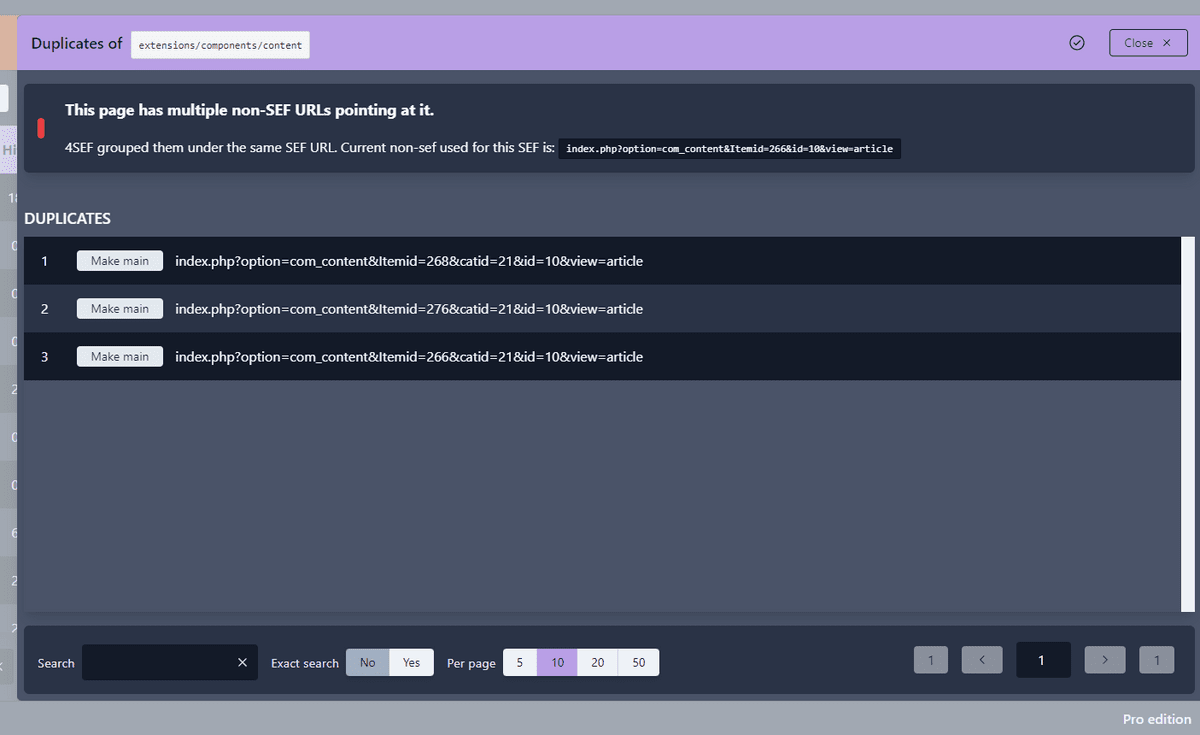
Use the Make main button of any listed non-SEF to associate the current SEF URL with it instead of the current one.
Incorrect template or modules are displayed
In most cases, changing the Main non-SEF URL is needed if incorrect modules are displayed on that page.
Modules are assigned to a menu item in Joomla, and the menu item is designated in a non-SEF URL by the Itemid=xxx value.
If this happens, and the Itemid value in the current Main URL is not the one you want, search the list of duplicates for the non-SEF having the desired value (the desired menun item ID) and select it as the Main non-SEF.
Effect is immediate, there is no need to Purge URLs for instance.