Managing your podcast(s)
Each podcast is a separate entity, with its own feed, its own episodes, its own settings, etc.
Although we usually mention "a podcast", remember you can repeat the process below to create as many podcasts as you need on the same site.
Creating a podcast
Each podcast is created as a Joomla custom field, attached to a regular Joomla content category. And so to create a podcast, you need to:
- create a category - or just re-use an existing one
- create a custom field of the
4Podcasttype, attaching it to the category
Altough not required, we recommend also creating a custom field group for each podcast you have. When you later create your episodes, all the podcast settings will be available under a specific tab, named after your show, making it easy to recognize and enter the right information.
You can then add number of episodes to the podcast just by adding articles into that category.
Not all articles in the show category must be a podcast episode. You can use the category for other content, and only attach a media file to the articles you want to be podcast episodes.
Create a podcast
Select Content | Fields from the Joomla main menu and click on the New button
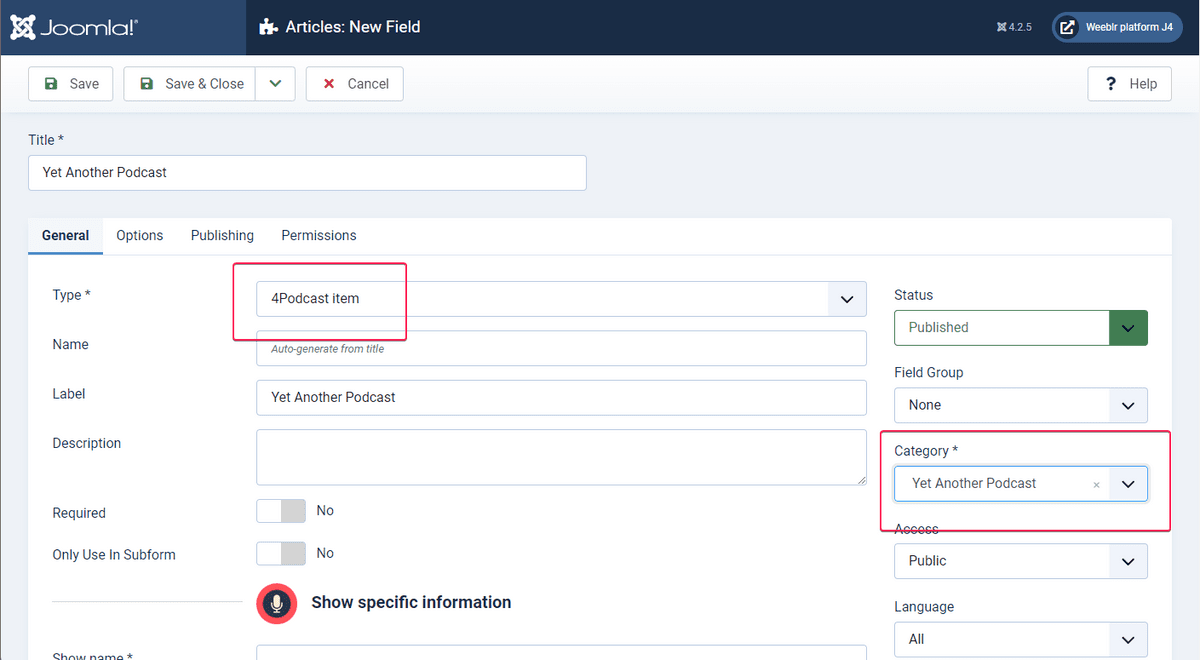
Select the 4Podcast type, enter a name for the podcast show, then select the category you want to create the podcast episodes into.
You can only select one single category there - but sub-categories of that parent one can also be treated as podcast episodes.
After that, fill-in the other information listed under Show specific information. Use the embedded help text for assistance but here is a run-down of the most important fields:
General options
Show title: the title of your podcast, as it will appear in the podcast feed and in the podcast player and on distribution platforms.Show email: not mandatory if you host yourself, but most distribution platforms will require it. That email address is listed in the show RSS feed, and will therefore be public. Expect spam on top of actual users contacting you.Show URL: the URL of the podcast page on your website. This normally is the URL of the category you selected above.Show description: a short description of your podcast. Will be embedded in the show RSS feed. Most distribution platforms requires this as well.-
Show image: the image to use to represent your podcast. Distribution platforms require this, with the following specification:-- 1400x1400 or more - JPEG or PNG file format - jpg or png file extensionShow category: the topic category that best fits your podcast. 4Podcast provides you with a select list to pick a category from the "accepted standard" list, which is the iTunes category list. -
Show is explicit: required by most distribution platform. If your show has episodes with explicit content, you must set this toYes. Episode footer: you can enter here static text that will be automatically appended to each individual episode description. This can be for instance a link to your podcast page on your website, to one or more products, to a contact page, etc
Analytics
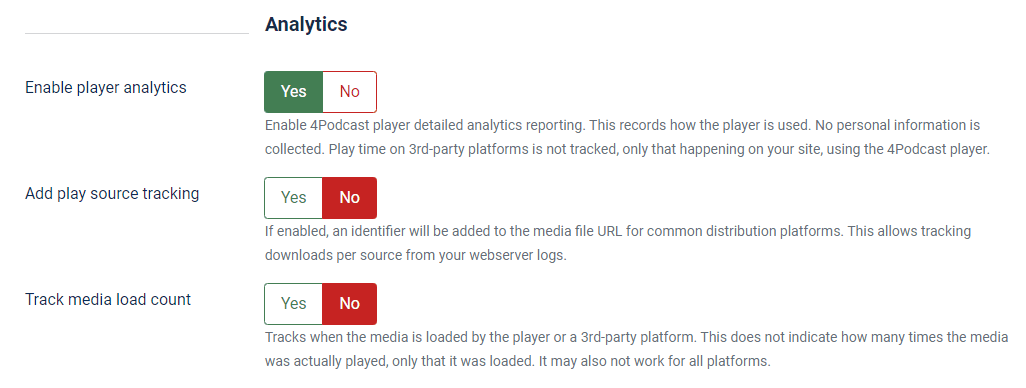
4Podcast comes with 2 analytics features serving different purposes:
-
Enable player analytics: enabling this will cause 4Podcast to accurately record play time on the 4Podcast player. This means any listen on your website will be exactly recorded - but none of the play time happening throuhg distribution platforms (Apple Podcast, Google Podcast, Spotify, etc).Detailed player analytics are available for each episode in their settings, together with a button to clear the values in case you have made some test listens for instance:
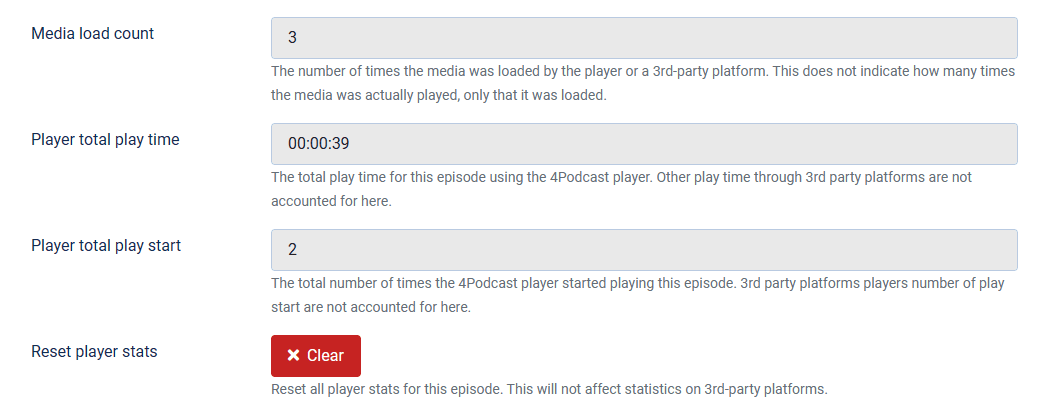
-
Add play source tracking: when enabled, the URL to the media file (mp3 usually) of your podcast episode will be modified and an identifier will be added so that the distribution platform playing your media can be identified in your web server logs.This MAY allow you to track downloads from distribution platforms on top of these happening on your site. Or it may not, and you should always resort to your distribution platform analytics data if any is provided.
While these are options dedicated to 4Podcast specific operation, all your podcast shows and episodes are normal pages of your Joomla website. This means traffic will be reported exactly as usual by your existing analytics service, such as Google Analytics, Matomo, Plausible, etc, if you use one.
Podcast RSS feed
Each show has a dedicated RSS feed, which is the standard way to distribute podcasts. That RSS feed is automatically created by 4Podcast, and is available at a URL displayed in the show settings after you saved it for the first time:
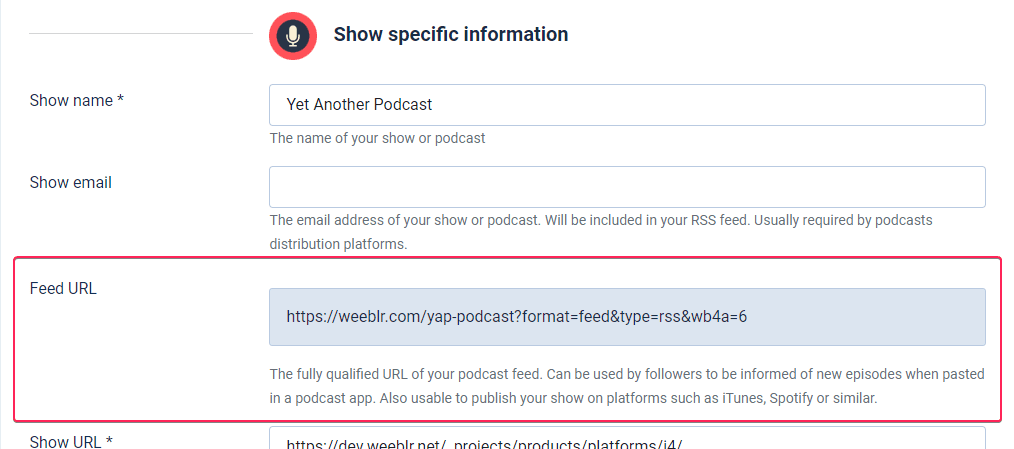
That RSS feed is separate from the regular Joomla category RSS feed, and totally independent of it.
This RSS feed URL is the URL you will need to submit to distribution platforms, such as Apple Podcast, Google Podcast, Spotify, etc.
We recommend you create a menu item of type Category Blog on your site for your podcast. This page will show all episodes of your podcast. It will be displayed as regular content by Joomla.
You can use the usual Joomla features such as adding specific modules or even template, restict access to some users only, etc
In addition, having a direct menu item to the podcast will cause Joomla to create a nicer URL.
Modifying a podcast
You can get back to the podcast custom field options at any time by accessing that custom field options in Joomla custom fields manager.
We do not recommend changing the podcast category after you have created the podcast, as this will cause the podcast RSS feed URL to change. Any user who has added that feed to their podcast app will then not be able to get new episodes. Likewise, if you registered your podcast with common podcasting platforms (Apple Podcast, Google Podcasts, Spotify, etc), you will need to update the feed URL there as well.
Access
As 4Podcast podcasts episodes are regular Joomla content, they are subject to the same access rules as any other content.
In particular, you can restrict access to a podcast to a specific user group or groups, as you would with any other type of content using normal Joomla controls.
Coupled with a subscription-like extension, you can easily create a podcast that is only accessible to paying subscribers.
Note that at the moment, only the Joomla article displaying your podcast episode information and audioplayer is under Joomla access control. If a user finds the direct link to the podcast mp3 file (by using developer tools for instance), they will still be able to directly download and listen to that file.
In a future version, it is possible we also had access control to the media files themselves.
Next steps
After saving your podcast, your show is ready to go and you can now:
- create episodes for it
- and then think about distributing it to the world.