4Video usage
You should use 4Video like any other Joomla module: create a new copy of the module for each video you want to include in your content, then assign this module instance to menu items and module position(s).
Include inside articles
As with any module, Joomla lets you include an instance of 4Video inside article by using the loadmoduleid syntax in your content. Learn how to do that on the Joomla documentation on putting a module inside an article.
4Video parameters
Each instance of the 4Video module can be configured as follows:
Main settings
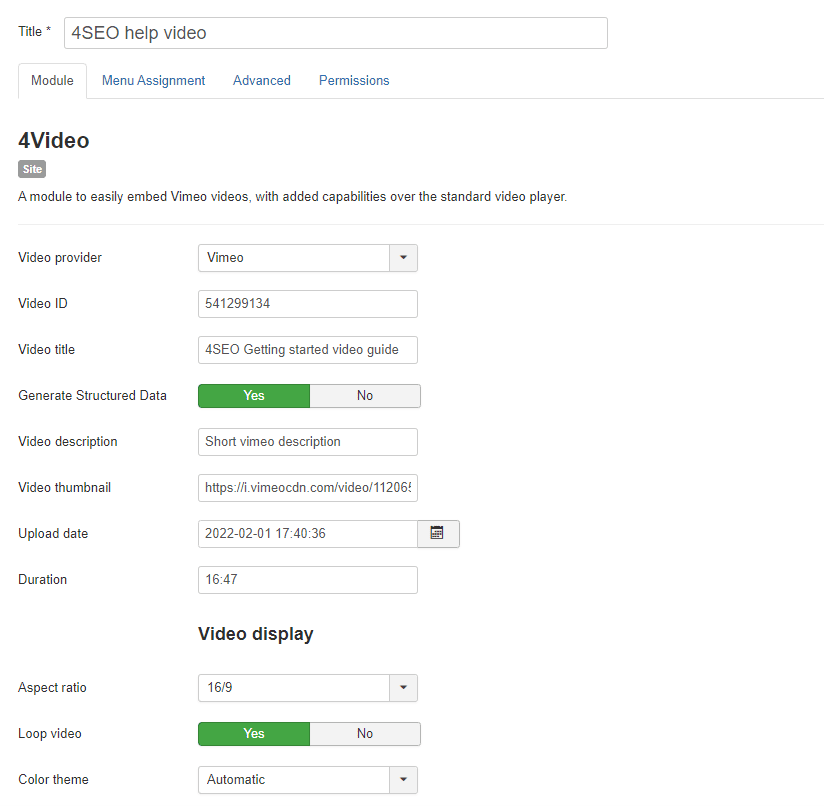
Comments on settings:
Video source
- Video provider: 4Video currently supports inserting videos from Youtube and Vimeo
- Video title: you should enter here a descriptive title for your video. This title will not be displayed but added to the video code, for the benefit of accessibility and search engines
Structured data
- Generate structured data: optional but recommended option by which 4Video will insert structured data so that search engines - Google specifically - understand better what you video is about
You can learn more about Video structured data on Google's documentation page on Getting videos on Google with schema markup.
Assuming you provide proper information, 4Video will output fully compliant structured data.
-
Video description: A text description of the video content. HTML not accepted.
-
Video thumbnail: an image representing the video. Minimum size is
60 x 30 pixelsbut a much larger image is preferred. -
Upload date: the date at which the video was uploaded to your site (not its initial creation date for instance)
-
Duration: duration of the entire video, used also for chapters if any defined.
Description, thumbnail and upload date are required information for Google
4Video will not output any structured data if any of these are missing.
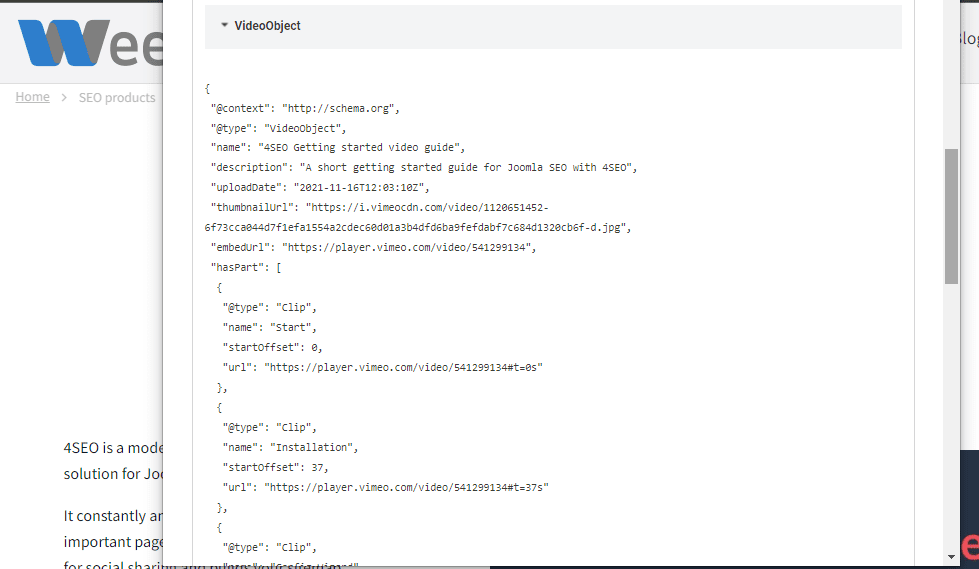
If you specify Jump points for your video, 4Video will output Clip structured data elements
This is done automatically and makes Google be aware with more details of the actual content of your video.
Display options
- Aspect ratio: this is the ratio between height and width of your video. 4Video support
16/9,16/10and4/3aspect ratio at the moment. It is important to select the correct ratio for your video, or else it might be distorted or not displayed entirely. - Loop video: this setting is only displayed for Vimeo videos. The loop option on Youtube videos does not work properly - per Youtube documentation.
- Color theme: select either a dark or light color theme. Leave on
autoto instruct 4Video to pick a color theme based on the visitor browser's corresponding option.
Jump points
You can optionally enter a jump points list which will be displayed next to the video and allow users to jump back and forth between different positions on the video:
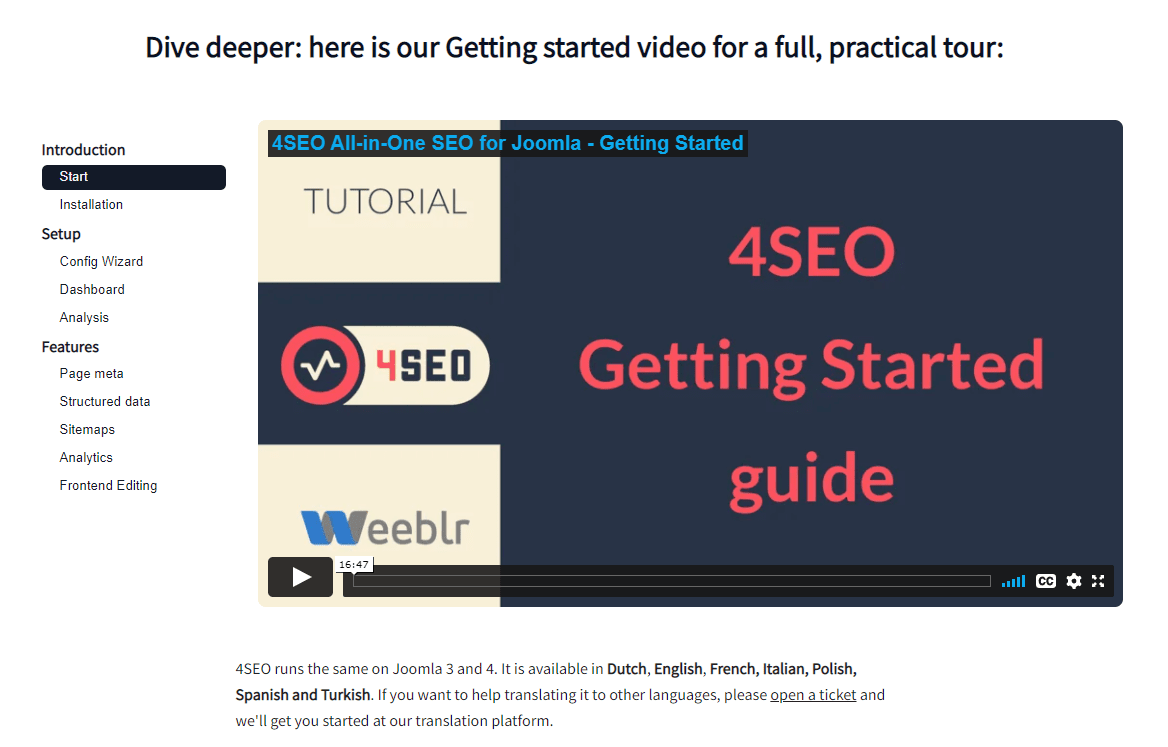
You can add as many jump points as needed, but it is advisable to stick to something reasonable. 4Video will display scrollbars if there are too many jump points in the list, but ideally you would want to avoid scrollbars to appear as in the above screenshot.
Jump points are added using the standard Joomla options:
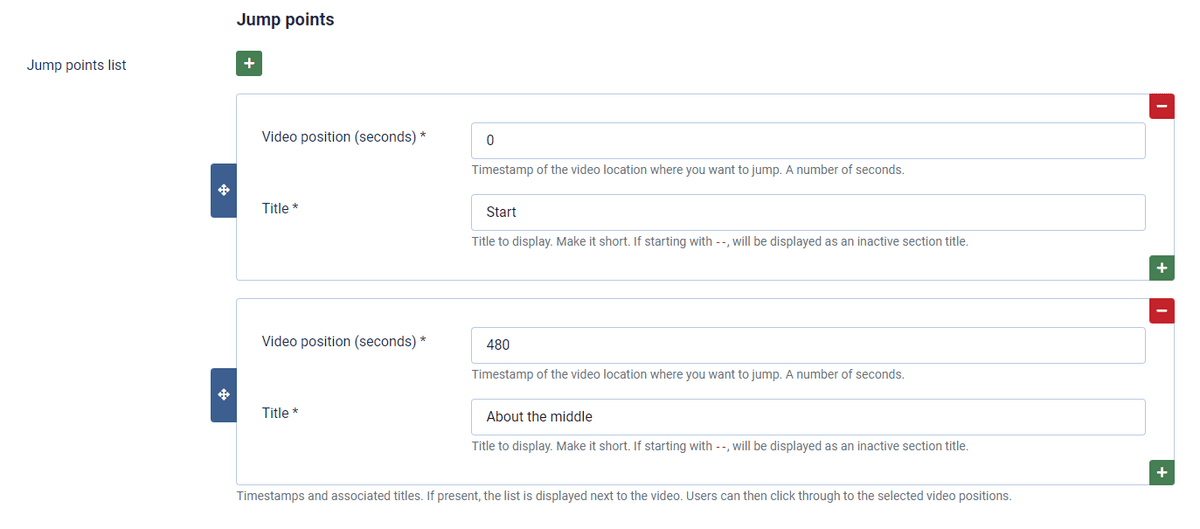
Each jump point requires 2 fields:
- Video position: the number of seconds into the video to go when clicked
- Title: the title displayed in the list
You can re-order jump points as you see fit. 4Video will still always re-order them into ascending timestamps (number of seconds into the video) though.
Separator
You can insert a separator between two logical sections of your video by starting a title with -- (2 hyphens).
For instance, in the 4SEO video example above, we have 3 separators: Introduction, Setup and Features. The Introduction separator was added by entering --Introduction as a title.
Separators are only visual elements, they can't be clicked and won't change the video player position.